|
How do I send traffic from different countries to separate pages?
If your traffic comes from people in multiple countries and you need to use separate landing pages or redirect to different affiliate links for each country, this guide will show you how to set that up.
First, why would you want to have multiple landing pages?
Maybe you want the landing pages to be in the native language or dialect of each country. Or perhaps, various laws (like GDPR) force you to customize your landing page country by country. There are several good reasons for having country-specific landing pages.
Your first instinct might be to use a ClickMagick rotator to “distribute” the clicks. While you could use a rotator to do this, rotators don’t record the stats you would normally want to track, like the number of Sales and your Return-On-Investment (ROI). Rotators also don’t allow you to track conversions or receive postbacks from affiliate networks. Rotators are designed to distribute clicks, not to track your traffic or sales funnel performance...
To track multiple landing pages properly, or to send geotargeted traffic to multiple different affiliate links, you need to use tracking links.
Let’s see how...
An Example
Suppose you have traffic coming from the five Tier-1 countries (Australia, Canada, New Zealand, the UK, and the US), and you want each country to have its own landing page.
Setting this up requires five tracking links—one for each country. We’ll use ClickMagick’s geotargeting feature to target each country using “chaining”, where we’ll progressively target one country at a time.
To get started, direct all initial traffic to the first tracking link, which we’ll set up for US visitors:
https://www.clkmg.com/[USERNAME]/us-visitors| 1. | This first tracking link (/us-visitors) sends US traffic to the Primary URL and traffic to other countries to the Backup URL in the Advanced Settings of the link. The Backup URL points to the second tracking link, /uk-visitors: |
| 2. | The /uk-visitors tracking link sends all UK visitors to its Primary URL and sends all other traffic to its Backup URL, which points to the third tracking link, /ca-visitors: |
| 3. | The /ca-visitors tracking link sends all Canadian traffic to its Primary URL and sends all other traffic to its Backup URL, which points at the fourth tracking link, /au-visitors: |
| 4. | The /au-visitors tracking link sends all Australian traffic to its Primary URL and sets its Backup URL to point at the final link for New Zealand, /nz-visitors. |
| 5. | The /nz-visitors link redirects New Zealand traffic to its Primary URL and all remaining traffic (non-T1 traffic) to its Backup URL. |
With this setup, you’ll have a separate tracking link for each country and a complete list of stats for your traffic.
Let’s take a look at how you would set up the first tracking link for the United States:
Set the Primary URL to point to the page for US visitors:
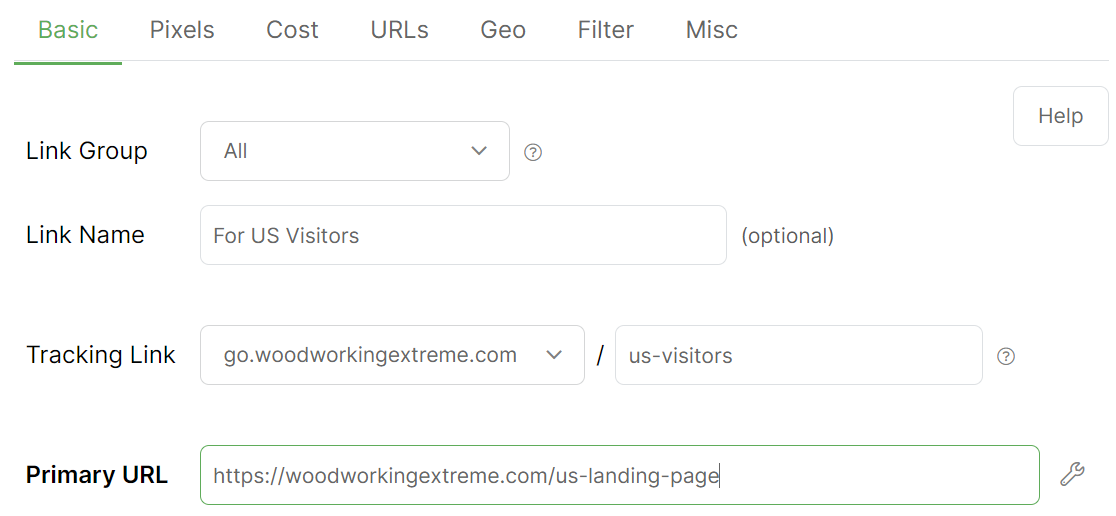
Choose the United States from the Geo tab:
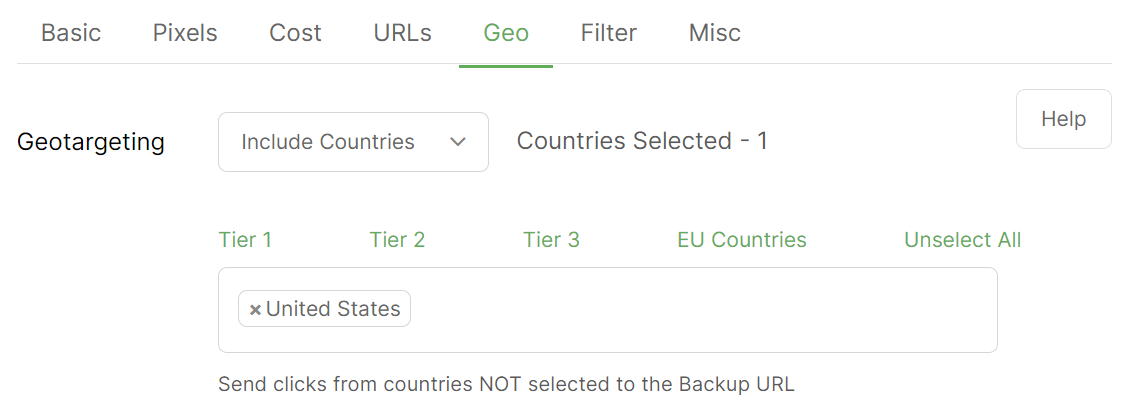
Set the Backup URL to point to the tracking link for the next country (the United Kingdom in this example):
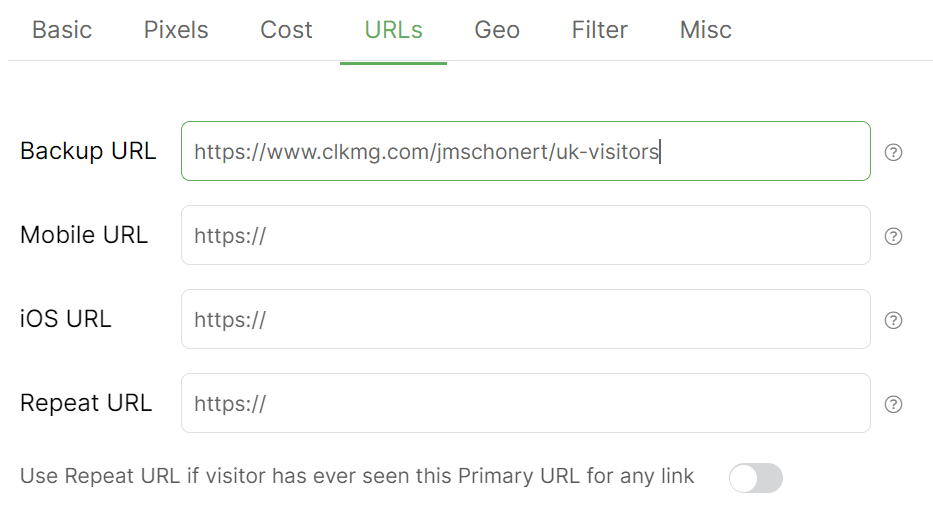
Finally, click on the “Create Link” button. One country finished!
The remaining tracking links would be set up using exactly the same process. Follow the example above, substituting values where appropriate for each new tracking link.
Tip: You can use this same method to separate mobile, iOS, and desktop traffic.
Article 391 Last updated: 03/27/2023 7:58:41 AM
https://www.clickmagick.com/kb/?article=391