|
How do I track organic traffic with Campaigns?
In Campaigns, organic traffic is any traffic that reaches your website or funnels through a link that doesn’t have the three necessary UTM parameters:
utm_source, utm_medium, and utm_campaign.You can think of organic traffic as “unplanned” traffic that comes to your website or funnel because it’s coming from a link that you know nothing about. Maybe someone liked your site and decided to add a link to it. Or perhaps somebody searched the web and your site came up in the organic search results ...
Normally, Campaigns ignore organic traffic since the purpose of Campaigns is to maximize the effectiveness of your paid traffic, but there are times when you might want to know if you’re getting unexpected traffic and from where.
To track organic clicks in Campaigns, click on the Tools menu on the Campaigns dashboard and select “Website Code”. From there, choose “Click Tracking Code” in the drop-down menu, then choose Yes for “Track Organic Clicks” to create the necessary click tracking code:
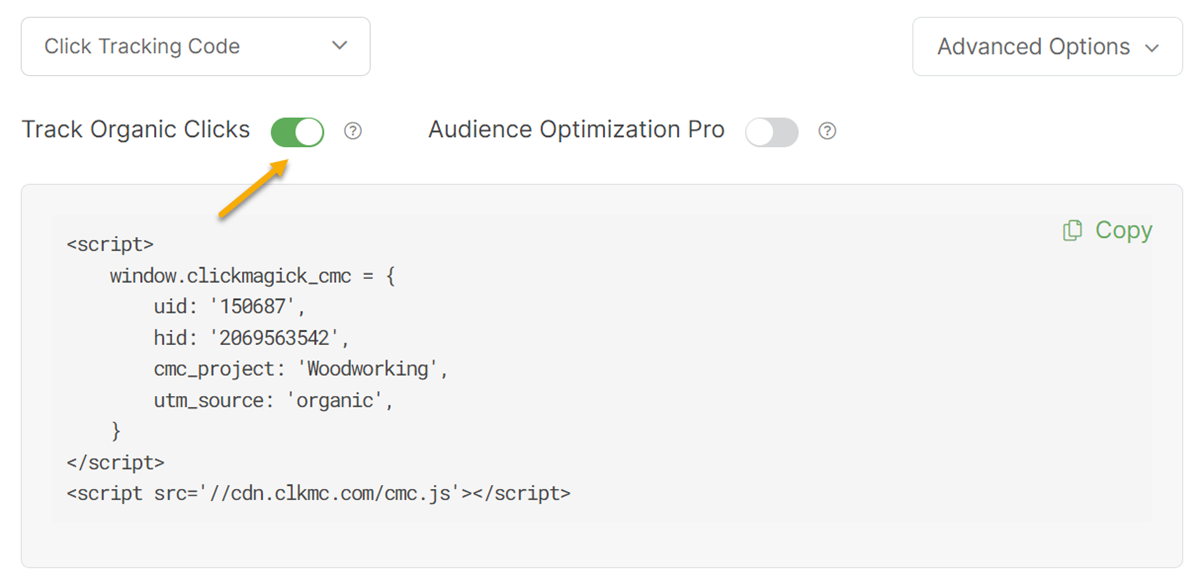
Next, add this snippet of Click Tracking Code to your landing page or any other page where you want to track clicks. You can insert the code anywhere on the page, but if you can insert it in the header section, that is ideal.
With the Click Tracking Code in place, clicks with UTM values will be tracked normally, and your organic clicks will also be tracked.
To see your organic clicks from the Campaigns dashboard, choose “organic” under the “Source” menu:

For organic traffic, the “Campaign” menu will show you which websites referred the traffic to your site or will show “none” if the traffic came from an organic web search.
Note: If you turn organic tracking on, those clicks will be counted toward the monthly clicks included in your plan. So, if you don’t need to track organic clicks, it’s better to leave this setting off.
Article 604 Last updated: 04/04/2023 8:58:10 PM
https://www.clickmagick.com/kb/?article=604