|
How do I add a pixel to my Rotator
You can add any number of pixels to the Pixels setting of a tracking link or rotator link. For example, you might have a Facebook pixel, a retargeting pixel, and a ClickMagick pixel. Just be careful about pasting your pixels incorrectly or you may cause the tracking link to break.
Just select whether you are using tracking links or rotators below to see how to add a pixel:
If you need to add a ClickMagick pixel to a tracking link, you could use the Pixel Builder, but it’s much easier to use the mini-Pixel builder that you can find right on the Pixels tab:
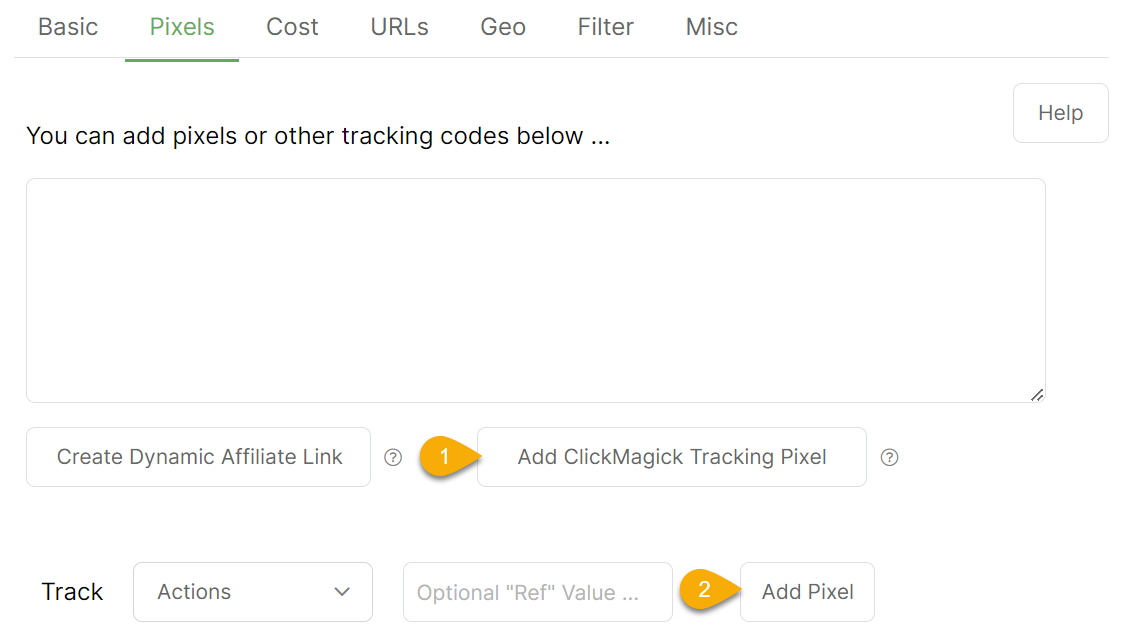
The mini-Pixel Builder automatically creates pixels with all the settings to work correctly within your tracking link.
If you need to add a ClickMagick pixel to a rotator link, you could use the Pixel Builder, but it’s much easier to use the mini-Pixel builder that you can find right on the Pixels tab:
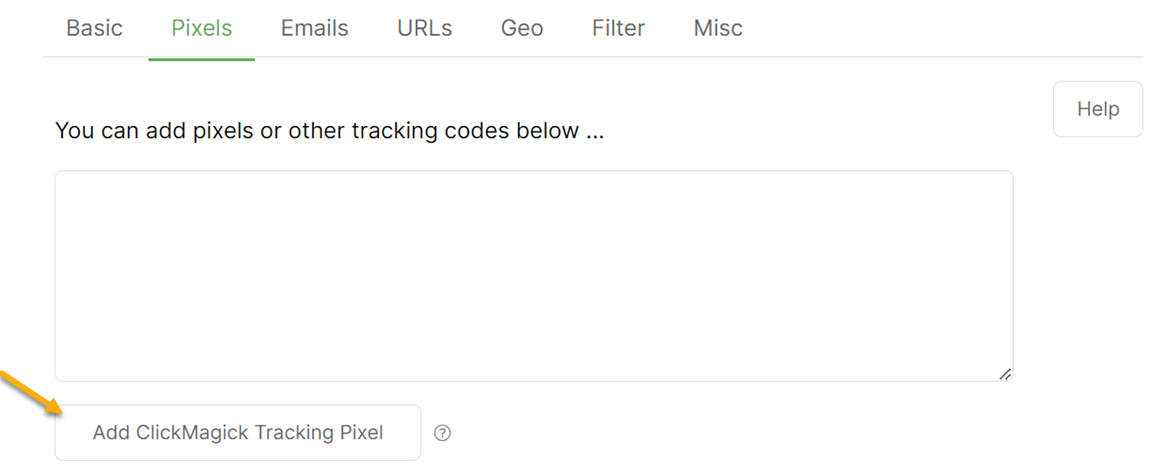
The mini-Pixel Builder automatically creates pixels with all the settings to work correctly within your rotator link.
Caution: If, for some reason, you need to use one of the more advanced pixel features found only in the full-blown Pixel Builder, be sure to choose “Yes” to the question “Adding this to a tracking link?”. If you don’t choose “Yes” for this advanced setting, the pixel won’t work correctly in the Pixels setting of a tracking or rotator link.
Article 655 Last updated: 03/15/2023 1:53:33 PM
https://www.clickmagick.com/kb/?article=655