|
How do I add tracking pixels or JavaScript code to Wix?
Caution: Wix is not a recommended page builder. It has known intermittent bugs when adding tracking codes to your pages. When you try to add a code to just one page, it may add the code to every page on your site. It may also add the same code to each page twice. You can still follow the steps below, but you may run into these bugs.
In this article, we’re going to show you where to install tracking pixels and tracking code in Wix. But, before you read further, if you don’t already have a good understanding of where to install tracking pixels on an HTML page, the rest of this document will make more sense if you review this article first:
To add a conversion tracking pixel in Wix, just follow these steps:
1. From the Dashboard hover over “Settings” and click “Tracking Tools.”
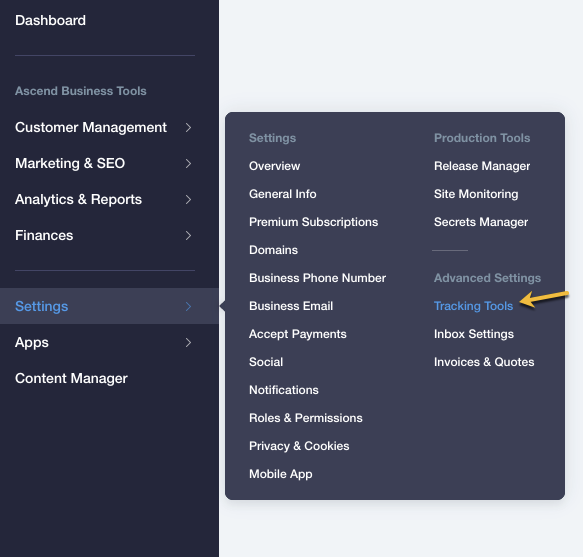
2. Click on “New Tool” and select “Custom.”
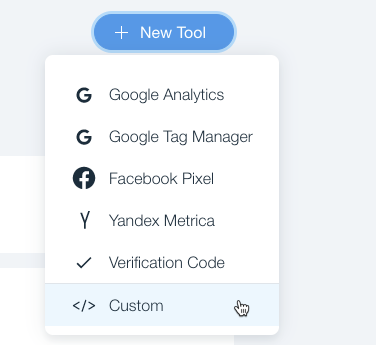
You can paste JavaScript pixel code or an Image tracking pixel in the “Paste the code snippet here” section.
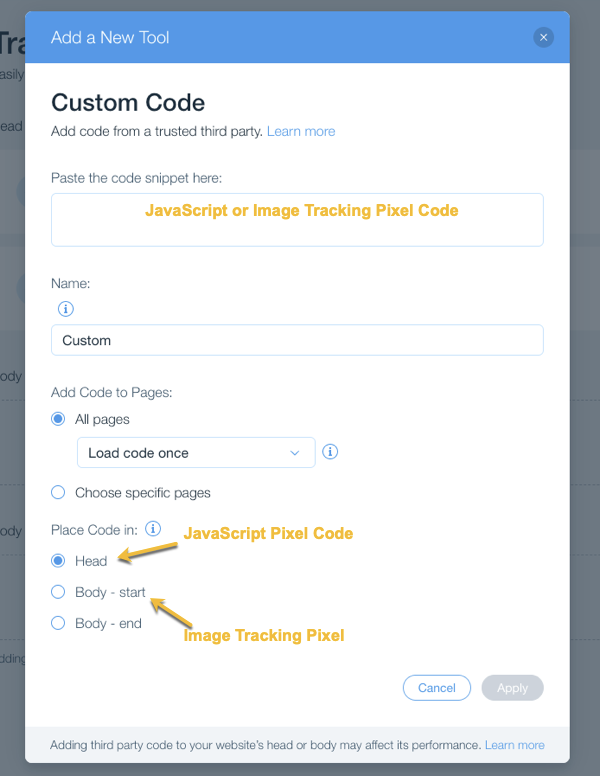
Place any JavaScript pixel code in the “Head” and any Image tracking pixels in the “Body – start” or “Body – end” when selecting from the “Place Code In” section.
Article 673 Last updated: 04/01/2024 4:12:58 PM
https://www.clickmagick.com/kb/?article=673