|
How to track sales using Samcart?
Tracking sales when selling products on SamCart is incredibly easy to do.
This article walks you through how to get started.
1. Generate Your Engagement Conversion Code in ClickMagick
In Campaigns, go to Tools > Website Code, select “Custom Website Code”, change to using the “Conversion Tracking Code” and select “Engagement” as the type:
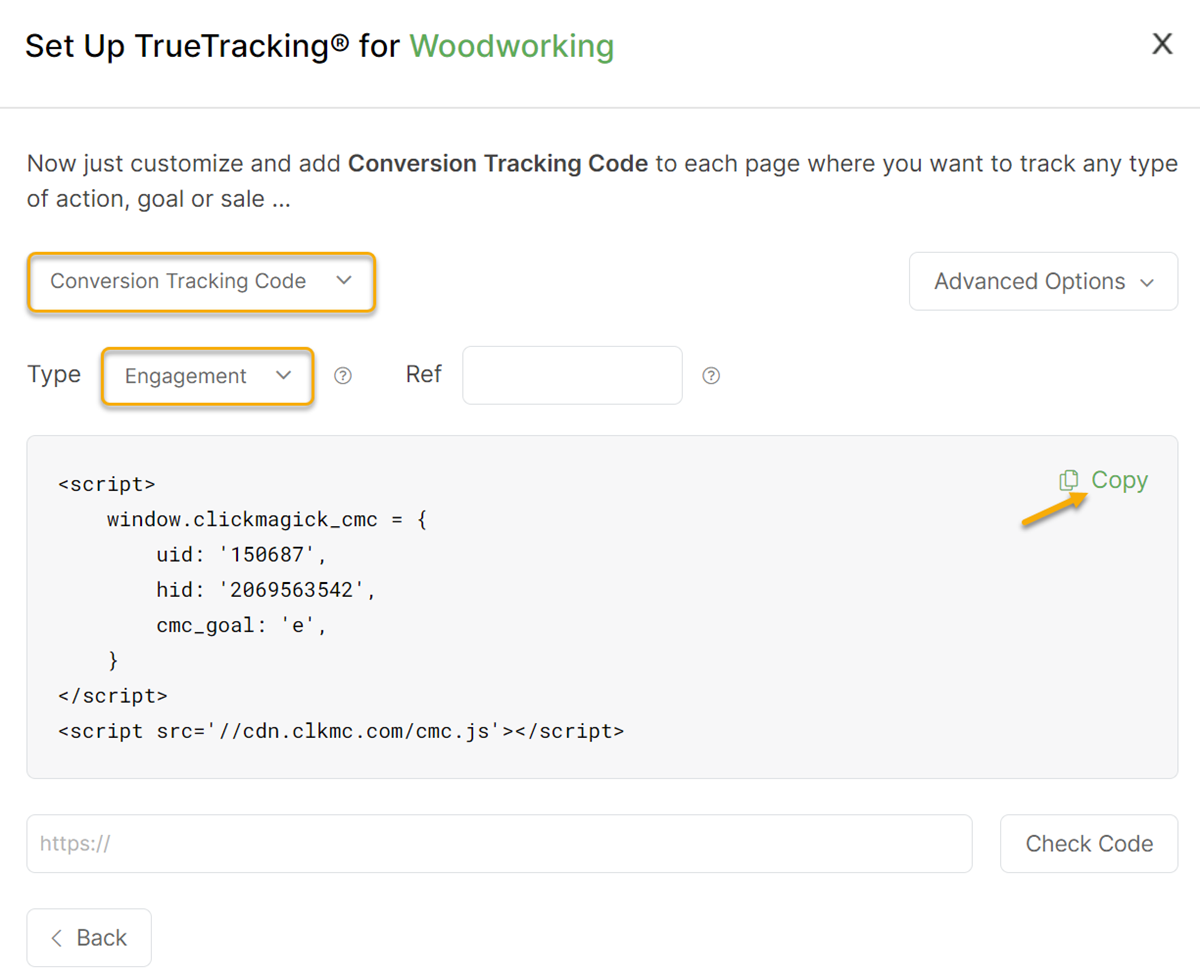
Copy the code that is generated here as that is what we’ll use in SamCart.
2. Add Your Engagement Conversion Code Into SamCart.
There are two ways for you to add your Engagement Conversion Code into SamCart.
The first being on the individual products you are selling.
To do this, click on "Advanced Settings" for the product you are promoting and add your Engagement Conversion Code in the Embed HTML/Scripts in Header section:
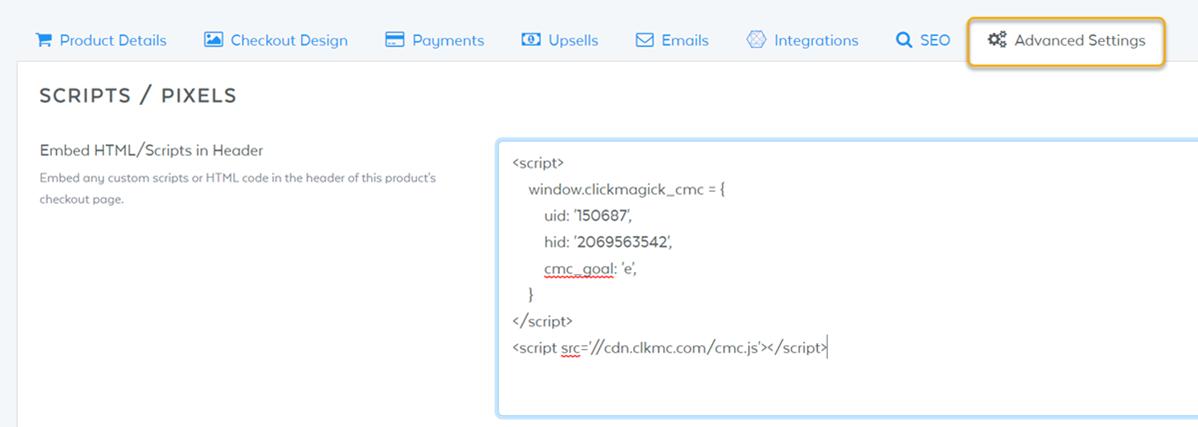
The second way to add your Engagement Conversion Code is to add it at the account level.
To do this, click on the "Settings" Icon in SamCart:

Scroll down until you see "Embed HTML/Scripts in Header" and add your Engagement Conversion Code like shown below:
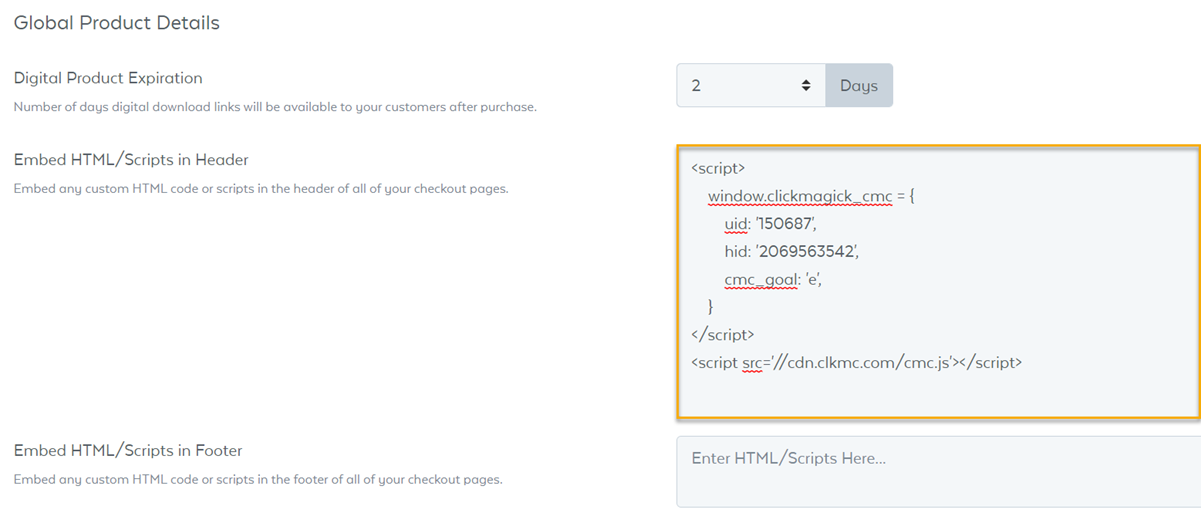
2 - Add Your Sales Conversion Code To All Your Products
Grab your Sales Conversion Code below:
<script>
window.clickmagick_cmc = {
uid: '[USERID]',
hid: '[HID]',
cmc_goal: 's',
cmc_ref: '##product_name##',
cmc_amt: '##product_price##',
}
</script>
<script src='//cdn.clkmc.com/cmc.js'></script>Note: Add the code above to all of your SamCart products, it will automatically update the amount and ref values.
Head to the "Advanced Settings" section and add the sales conversion code to the "Fire pixels/scripts after an order is completed" section:
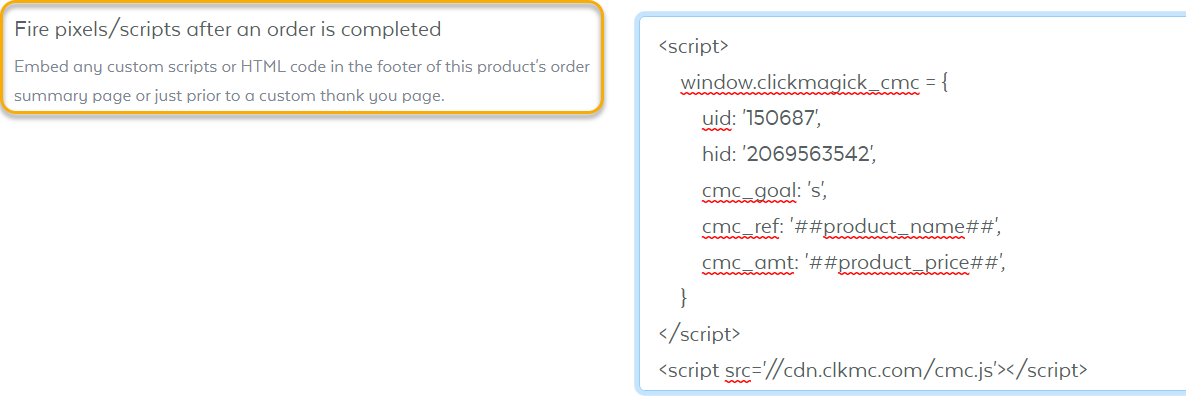
3 - Include the
[cmc_vid] token at the end of your checkout page link.So for example, if your SamCart checkout page URL is:
https://[USERNAME].samcart.com/offerThen you add the
[cmc_vid] at the end of it, like this:https://[USERNAME].samcart.com/offer?cmc_vid=[cmc_vid]Another way to create the link is by using the Campaign URL builder to create your URL:
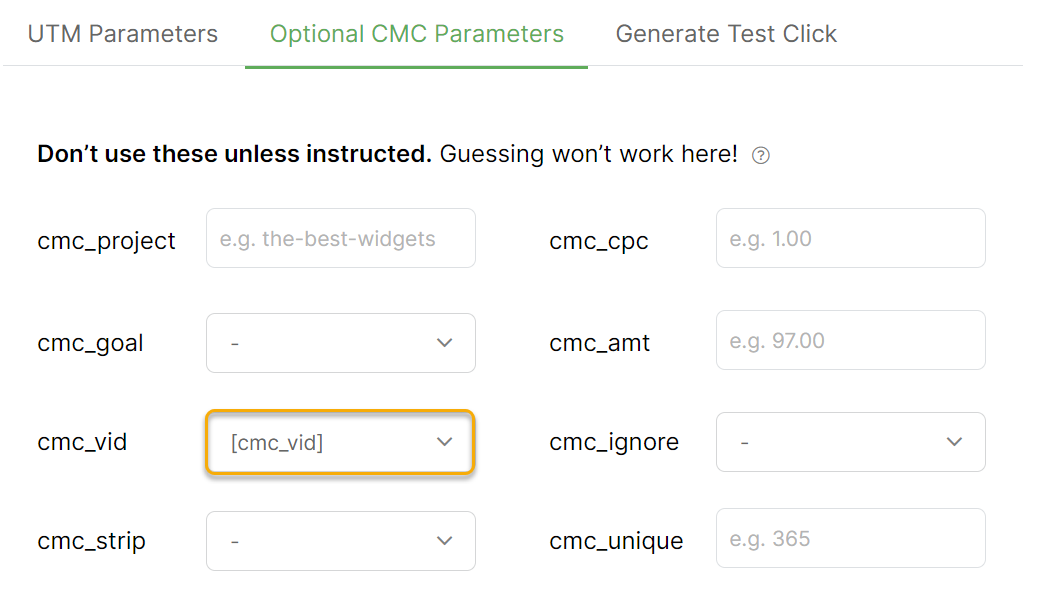
That's it! Simply send traffic to a UTM sales page link and your sales will be tracked.
To track your sales when using Tracking Links, you will follow the steps below:
1 - Add Your Sales Pixel To SamCart
To add your sales pixel in SamCart, just navigate to "Advanced Settings" and add the sales pixel to the "Fire pixels/scripts after an order is completed" section:
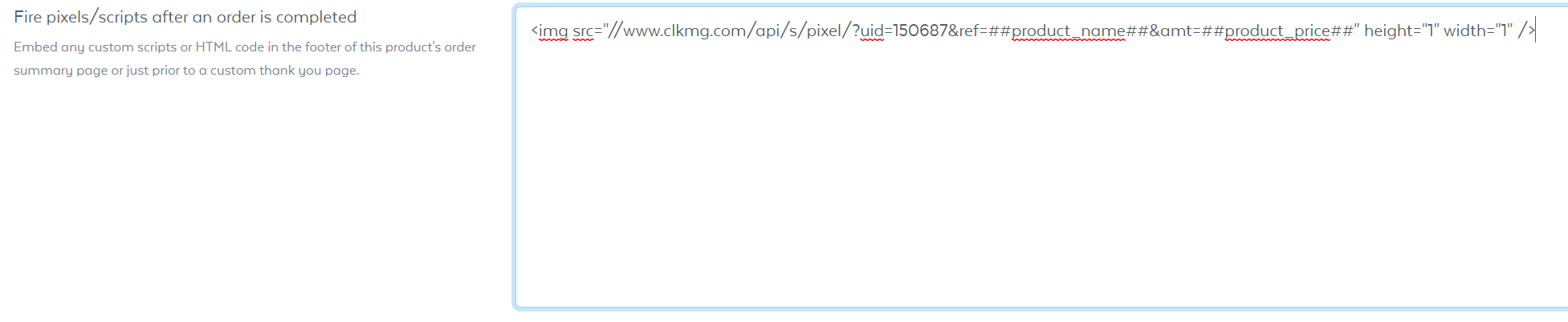
Here is your Sales Pixel for your account:
<img src="//www.clkmg.com/api/s/pixel/?uid=[USERID]&ref=##product_name##&amt=##product_price##" height="1" width="1" />Note: Add the code above to all of your SamCart products, it will automatically update the amount and ref values.
2 - Create A Tracking Link For Your Sales Page
Head to the Links Page, and create a new tracking link for your sales page:
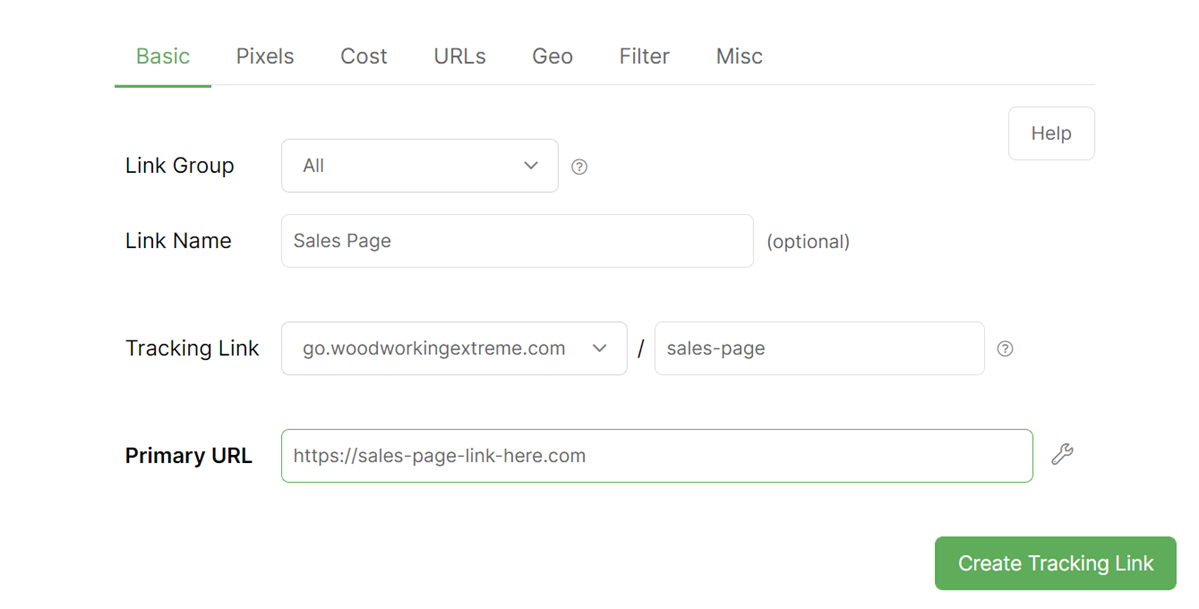
And just begin sending traffic to your tracking link to start tracking your SamCart sales.
Article 696 Last updated: 12/14/2022 12:56:14 PM
https://www.clickmagick.com/kb/?article=696