|
How do I track Digistore24 order form impressions?
If you want you are a DigiStore24 affiliate and want to track order form impressions as "engagements" in ClickMagick, here is how you do it:
Step 1 - Access The Tracking Section
Log in to DigiStore24, click on "Settings" then "Tracking" in the drop-down:
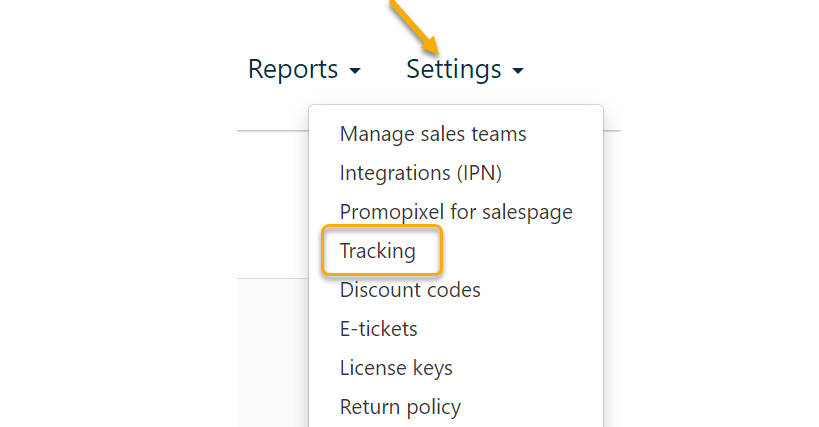
Step 2 - Add Your Engagement Pixel
Click on the “Set up new tracking” button in the top left corner:

Give your pixel a name like ClickMagick Pixel, set "Active" to yes, in the "For products" section select All.
For Sales types, make sure "Initial orders" is the only option checked, Add to is set to “Order form”, and Tracking Type is set to "Tracking Pixel".
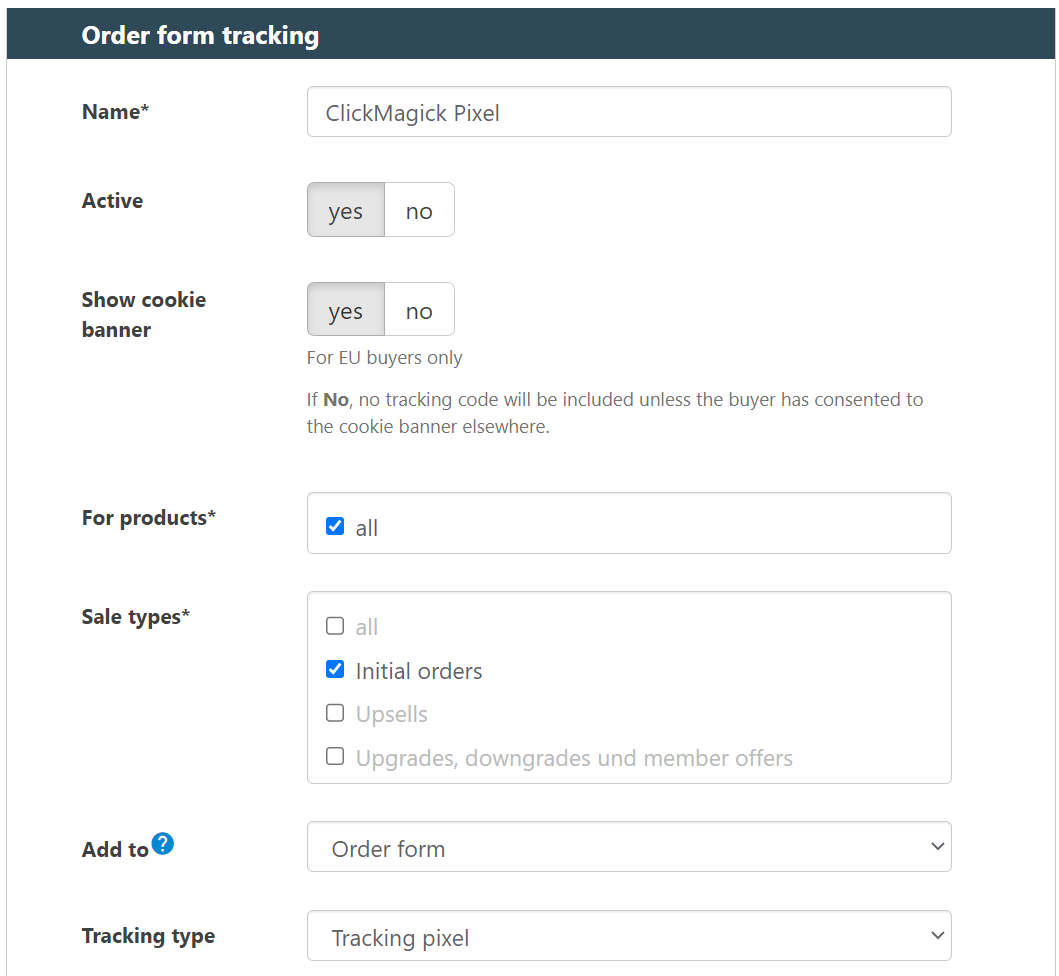
Add your Engagement Tracking Pixel URL into the box.
To do that, copy one of the URLs shown below:
If you are using ClickMagick Campaigns, you'll want to use the Engagement Pixel URL below:
https://www.clkmc.com/api/e/pixel/?uid=[USERID]&vid=__cid__&ref=checkoutIf you are using Tracking Links, you'll want to use the Engagement Pixel URL below:
https://www.clkmg.com/api/e/pixel/?uid=[USERID]Set HTML tag to img and Show after 0 seconds and then Save the page.
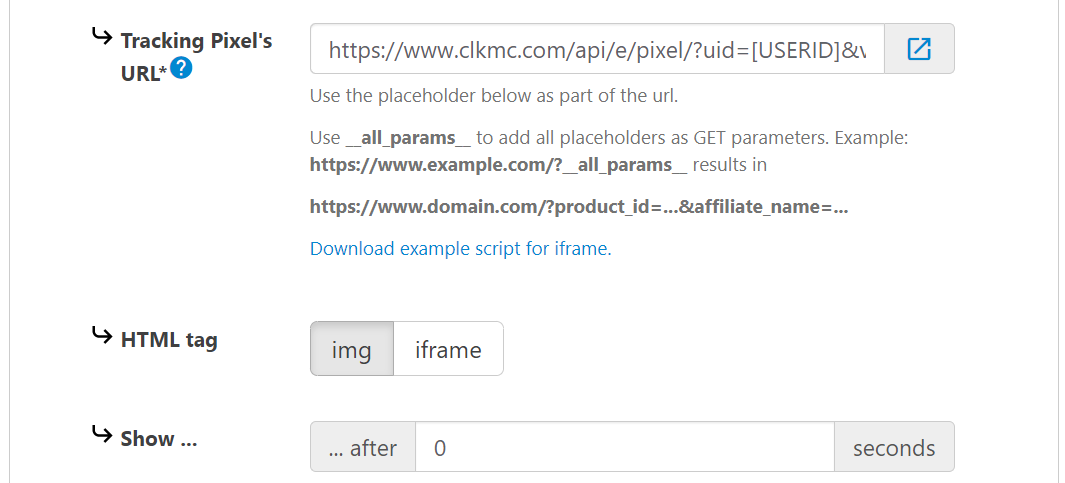
That's it!
You will now be able to track DigiStore24 Order Form Impressions as Engagements inside of ClickMagick.
Article 717 Last updated: 01/12/2024 8:07:08 AM
https://www.clickmagick.com/kb/?article=717