|
How do I use the Funnel Steps Report?
The Funnel Steps report shows you the different paths visitors take through your sales funnel, and the conversion rates from page to page – for any traffic source, ad campaign or even individual ads.
Using the available filters you can see, for example, how your traffic from Facebook compares to your Google traffic.
Or how one ad campaign compares to another, or even compare individual ads against one another.
How to use the Funnel Steps Report
You’ll automatically see the common paths visitors take through your funnel, sorted from most to least profitable. The percentage in front of each sales path tells you the percentage of visitors who took that path.
By default you’ll see all paths that end in a Sale, which have also received at least 1% of your traffic. This allows you to focus on what are probably the most important paths in your funnel.
But there’s also an option to “Show All Paths”, and you can switch between the two different views at any time.

Once you know what your most profitable path is, you can test and optimize your funnel to try to get more visitors to follow that path – which will ultimately lead to more conversions.
Or maybe you’ve got a step in your funnel where the conversion rate from one page to the next just isn’t what it should be, and you can focus on improving that to increase the overall effectiveness of your funnel.
You can also create your own custom paths by selecting “Add Custom Path” from the Edit menu. These will show up in the path list at the top, in the Custom Paths section.
Custom paths allow you to see the flow from any page in your funnel to any other page, if you’re trying to optimize that.
And you can easily compare two paths side-by-side by clicking the compare icon to the right of the path list.

What if I’m not seeing any data?
The Funnel Steps report relies on the “Ref” values you provide in your Conversion Tracking Code …
So if you aren’t currently using “Ref” values you won’t see the Funnel Steps report at all. And if you’re providing “Ref” values on some – but not all – of your conversion pages, then your Funnel Steps report won’t be accurate.
In the case of an inaccurate Funnel Steps report due to some missing or inaccurate “Ref” values, simply make the necessary changes and then select Reset All Paths and it will be accurate from that point on.
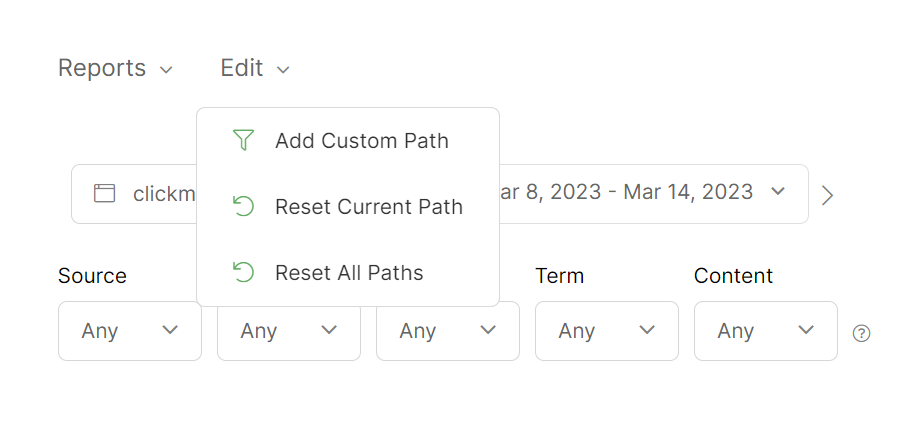
Note: When you reset a funnel path, all path data is deleted, but none of your click or conversion data is deleted. Path data is a completely different set of data that is generated as clicks and conversions come in and is used only in the Steps report.
Keep in mind that when you reset your path data, you’re likely to have visitors who are partway through your funnel. As they continue through your funnel after you’ve reset the path, their activity is going to generate partial paths that may look like something is wrong. This is completely normal and expected.
These partial paths will “age out” after 30 days from the time you reset your path and you will no longer see them. You can also select any path and then select “Reset Currenth Path” from the Edit menu at any time, which will delete that path from your report.
Keep in mind that when you reset your path data, you’re likely to have visitors who are partway through your funnel. As they continue through your funnel after you’ve reset the path, their activity is going to generate partial paths that may look like something is wrong. This is completely normal and expected.
These partial paths will “age out” after 30 days from the time you reset your path and you will no longer see them. You can also select any path and then select “Reset Currenth Path” from the Edit menu at any time, which will delete that path from your report.
Article 753 Last updated: 09/21/2023 6:05:32 AM
https://www.clickmagick.com/kb/?article=753