|
Can I connect ClickMagick to other apps with Zapier?
You sure can!
There are currently 8 ClickMagick “Triggers” in Zapier that you can use in your “Zaps” – Clicks, Actions, Engagements and Sales for both Campaigns and Tracking Links.
That means that any time you get a click or conversion in ClickMagick, you can do just about anything you want with that info in 1,000s of other apps that are also integrated with Zapier.
To get started, please see our Zapier page or simply search for ClickMagick in Zapier.
Zapier Example – Send SMS when you generate a sale in ClickMagick
On the Zapier platform we’ve provided over 30 “Zap Templates” to help you get started, but here’s an example of how to send an SMS message each time you make a sale …
Step 1 – Connecting ClickMagick To Zapier
To get started head over to Zapier and log in or create a new Zapier account if you don't already have one.
Once inside, you’ll click on the “My Apps” option shown in the left navigation menu:
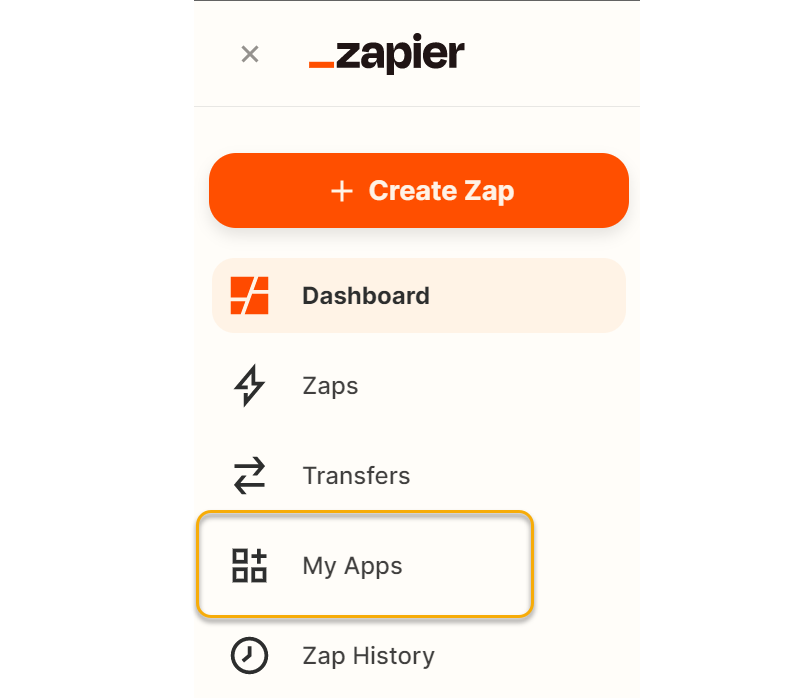
On the “Apps” page you’ll want to click on the “+ Add connection” button and do a search for ClickMagick:
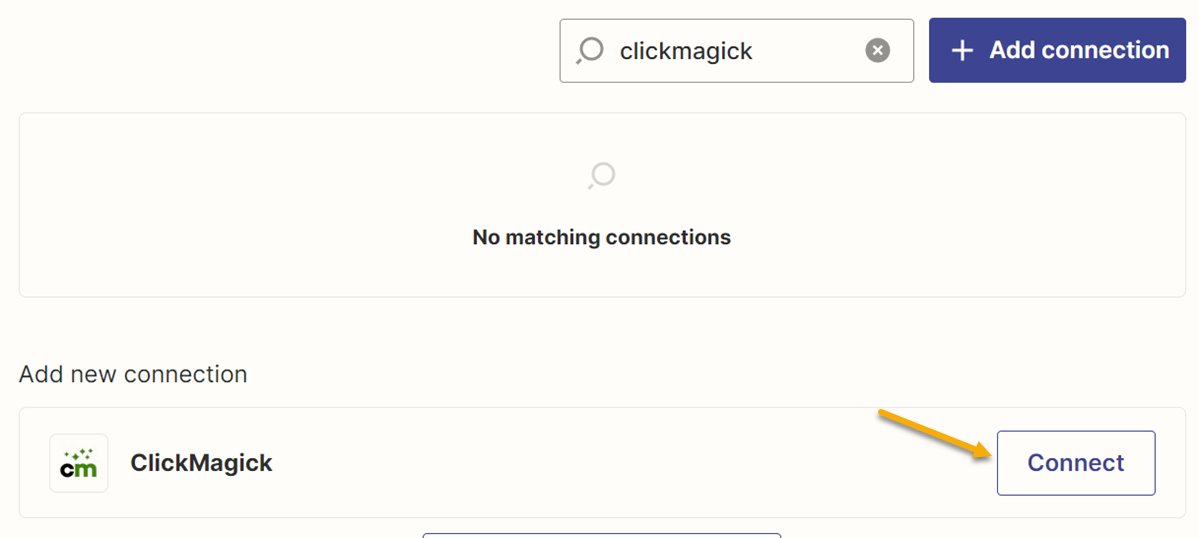
Click on “ClickMagick” and you’ll be prompted to enter your API Key.
To get your API Key, you’ll want to visit the API page in the Profile Dropdown:
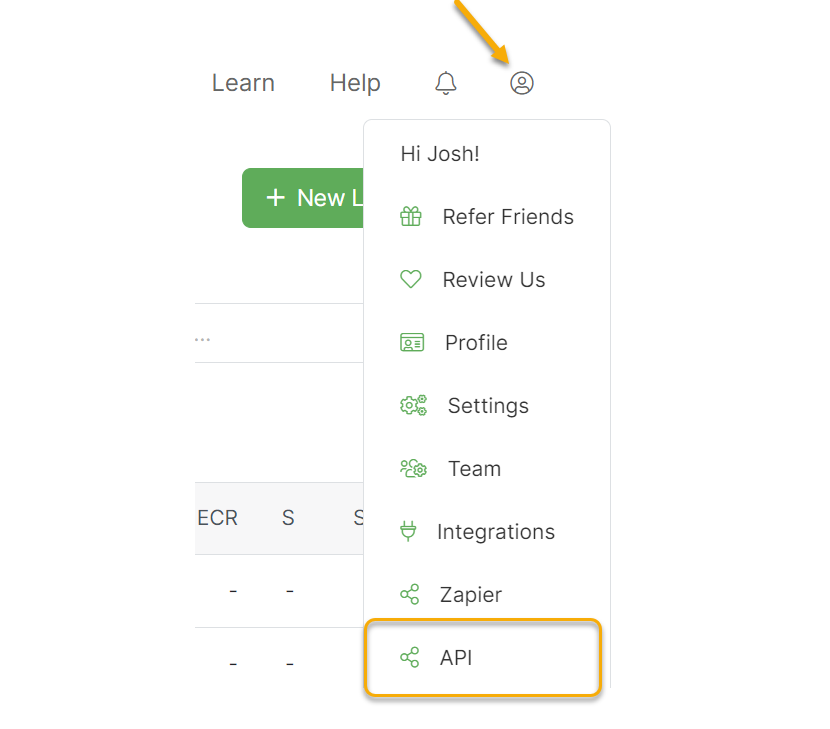
You’ll then click on the “Generate API Key” button, copy your API Key and add it into Zapier:
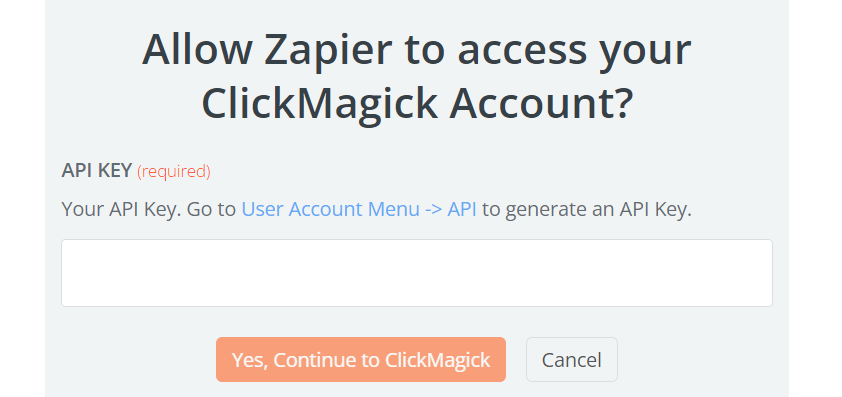
Step 2 – Creating Your Zap
In the top left corner, give your Zap a name. For this example, “Send new ClickMagick sales to SMS.”
The trigger app will be ClickMagick because we want a new SMS each time you get a new sale.
The trigger event you will use is the “New Campaign Project Sale” event and click Continue.
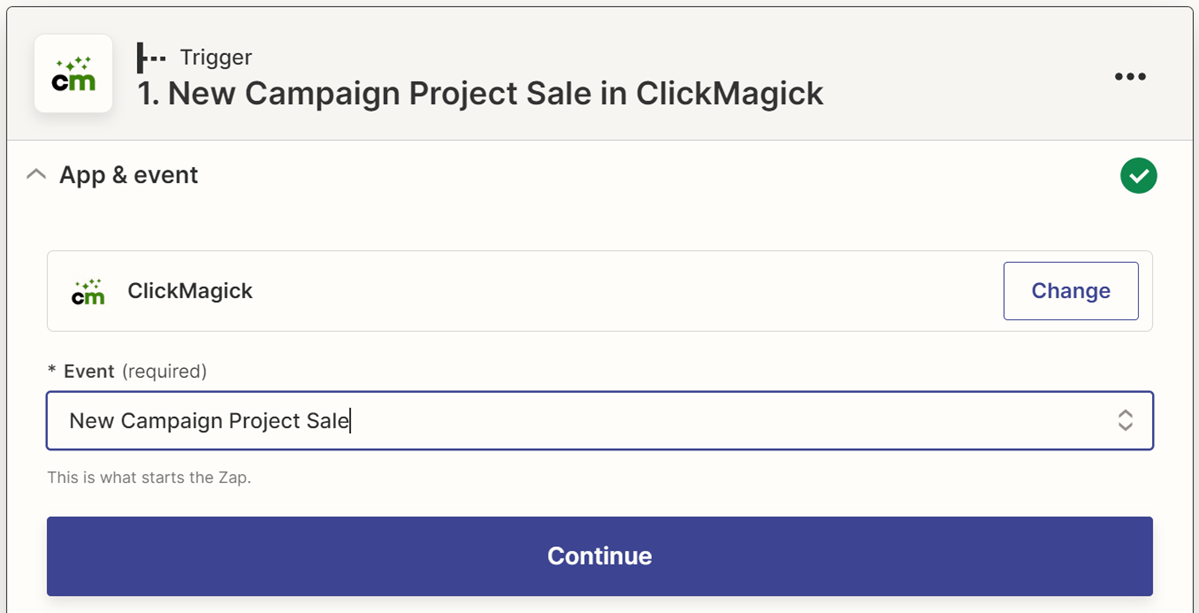
For Project, select the project that you want to receive sales for and click continue.
You’ll then want to test the trigger, and if you don’t have any sales, just click on “Load more” and we’ll provide you with sample data:
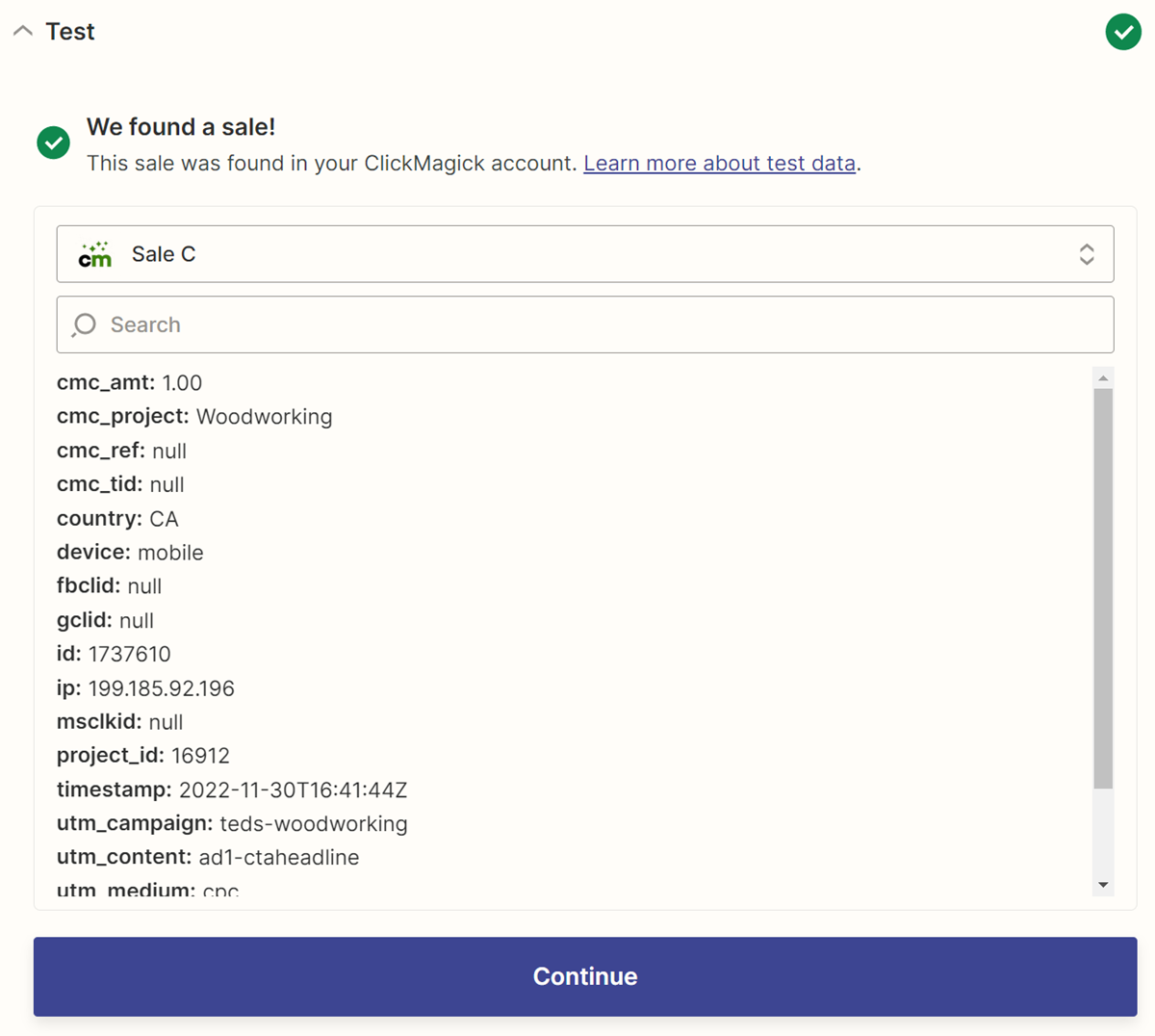
Once you have the sample data, click the “Continue” button.
Step 2 - Setting up the action
Choose the app for this action. In this case, we'll be using SMS By Zapier.
Choose the action event, which is going to be "Send SMS" and click continue.
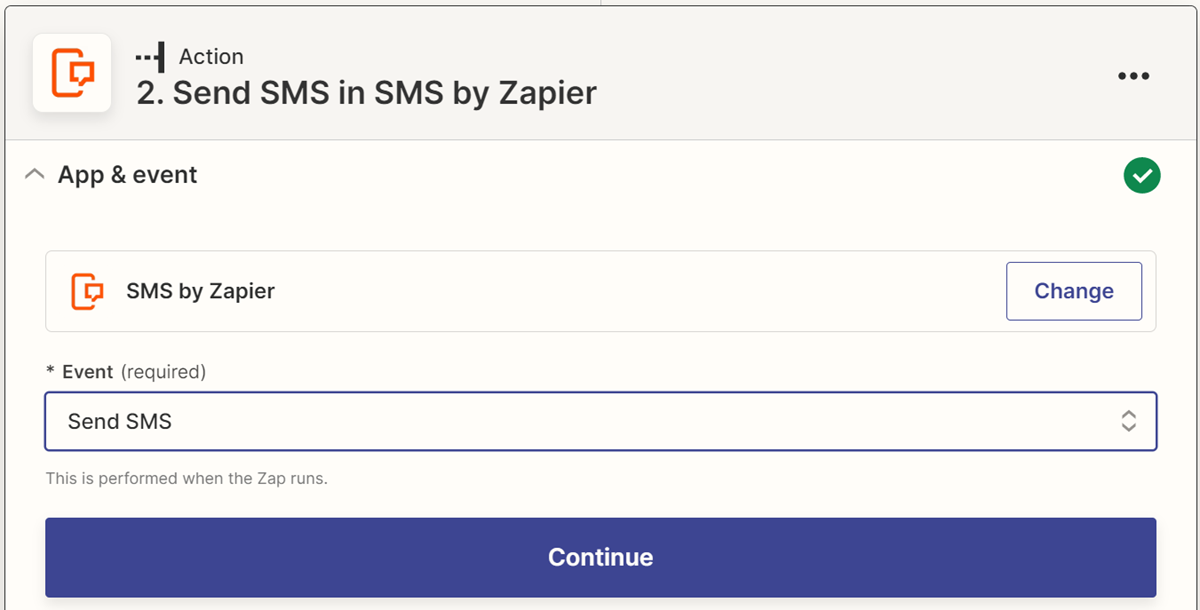
Follow the process to “sign-in” to the SMS feature. Zapier will walk you through he process of confirming your number via a PIN.
Once you’re signed in, choose the “From Number” you wish to receive messages from and add in the required message. (Zapier provides you with a list; you can choose random, or choose a specific number so it’s consistent.)
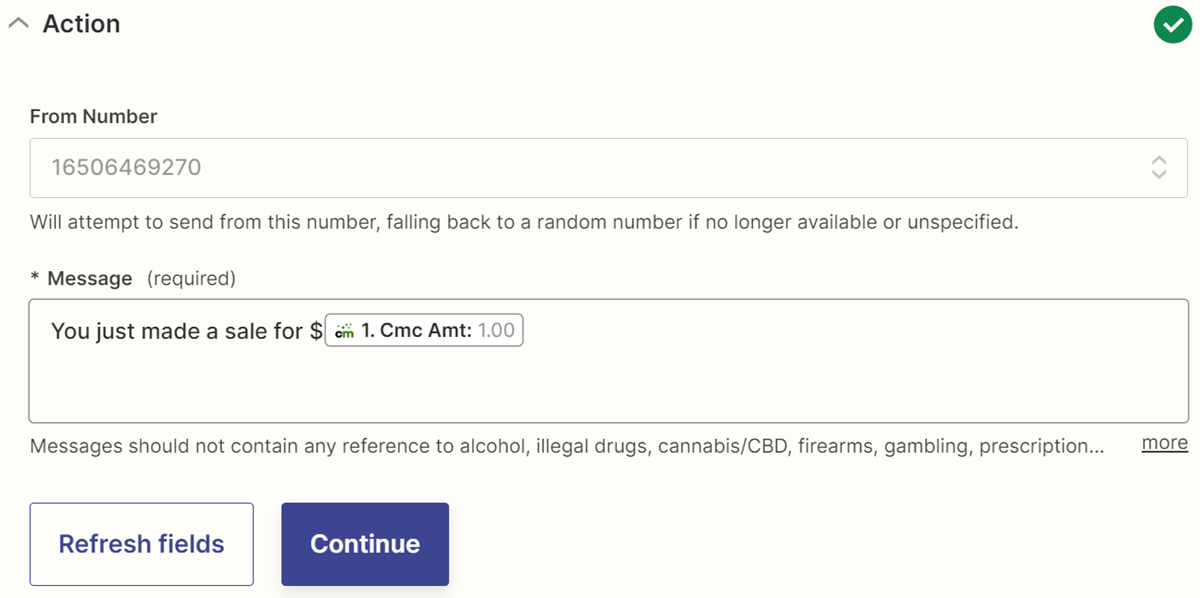
In our example, we simply state:
"You just made a sale for
$Cmc Amt"The dollar amount can be dynamically inserted by selecting the
Cmc Amt from the ClickMagick drop-down options.Once you have your message complete, test and publish your Zap.
That’s it. You’ll now receive a text message every time you make a sale for the Campaign that you selected.
Article 783 Last updated: 04/08/2023 12:22:48 PM
https://www.clickmagick.com/kb/?article=783