|
How do I set up Click Shield for Outbrain Ads?
Click Shield is a feature that’s guaranteed to reduce your Pay-Per-Click ad costs, with no change in conversions. These savings go straight to your bottom line, and if you’re doing any meaningful amount of PPC advertising this alone should more than pay for the cost of ClickMagick!
This article is a step-by-step guide for setting up Click Shield for Outbrain Ads.
In order for this to work, you’ll need to have your Outbrain Pixel set up and installed on every page in your website. You can review the steps on how to do this below if need be. Otherwise, move on to the first step to creating your custom audience.
How to create an Outbrain Pixel for your Website or funnel
How to Create a Custom Audience (Segment) for Exclusions
1. Go to your Outbrain Ads dashboard, then click on “Audiences” on the left.
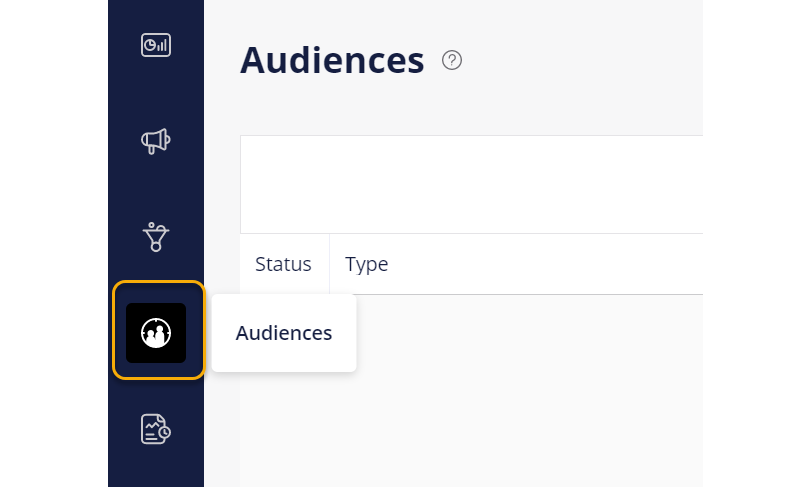
2. You will likely see the “Create Segment” form pop up if you haven’t created a custom audience yet. If so, skip to the next step and start filling it out.
However, if you do not see that form pop up, click on the button “Add Audience” to create the custom audience.

3. Give your segment a name, and set the time frame to whatever you’d like between 1 and 180 days.

4. Then make sure the collection type is set to “Audience Retargeting”, and add the URL of your exclusion page in the box.
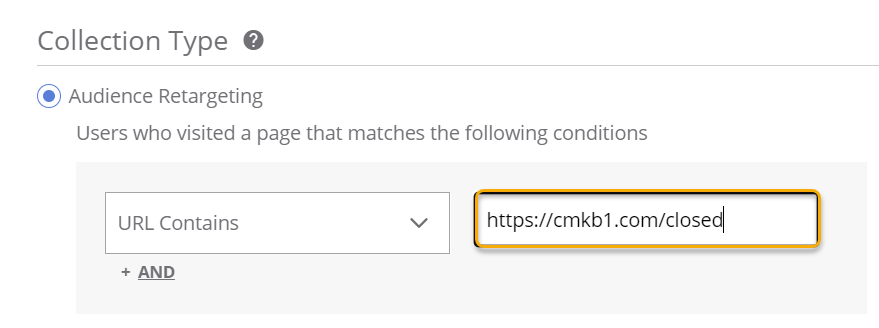
Save the segment, and then lets move on to add the exclusion to your campaign.
5. While editing your campaign, find the section that says “Audience Targeting” and click on “Custom Audiences”.
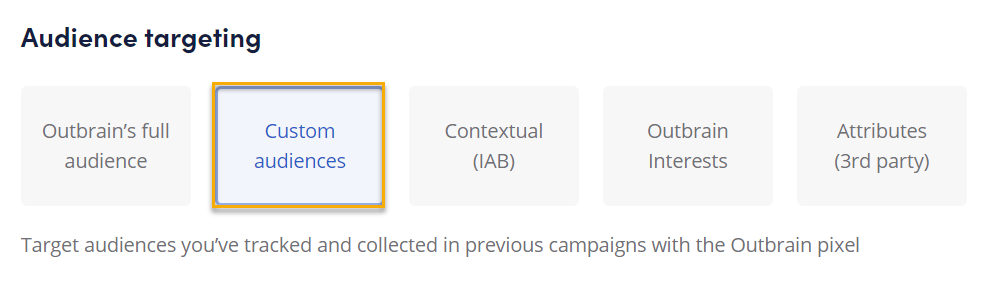
6. In the section right below this, there are two boxes. One for include, and one for exclude. Add your newly created segment to the “Exclude Audience Segments” box.

Finish editing the rest of the campaign to your preferred settings and information, and then save the campaign.
Now you’re finished with the Outbrain Ads portion and can move on to the setup in ClickMagick.
7. Go back to your ClickMagick Campaigns page, expand the Tools menu, and then click on “Click Shield”.
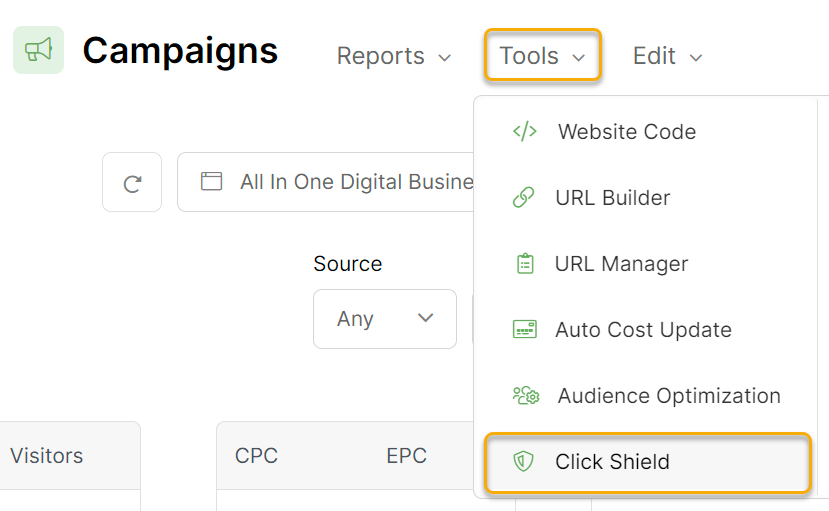
8. Click on the “Add Rule” button, and then fill in the details. Make sure to use the same URL in the box here as you did in your custom audience you added in Outbrain Ads.
For the other settings on how many clicks to allow in a specific time period, this is purely your preference. For this case, we chose 10 click every 10 minutes.
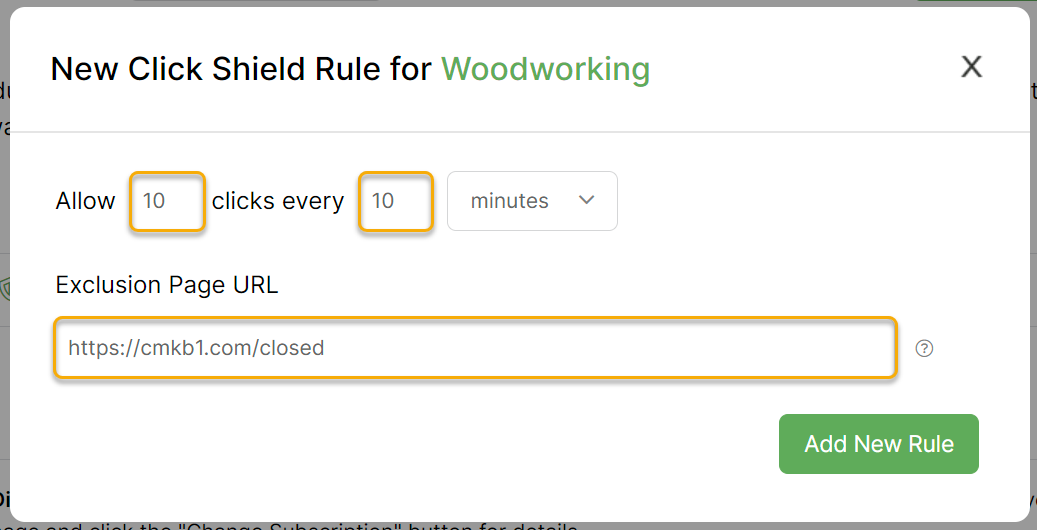
9. Click on “Add New Rule” and now you have a new rule set up with Click Shield to protect your campaign in Outbrain Ads!
To learn more about using Custom Audiences in Outbrain, visit their article below:
Outbrain – About custom audiences
Article 810 Last updated: 01/25/2023 8:31:48 PM
https://www.clickmagick.com/kb/?article=810

