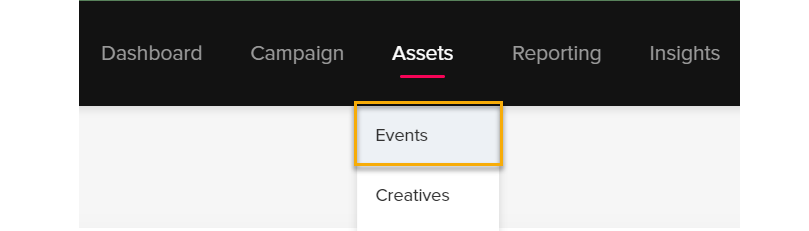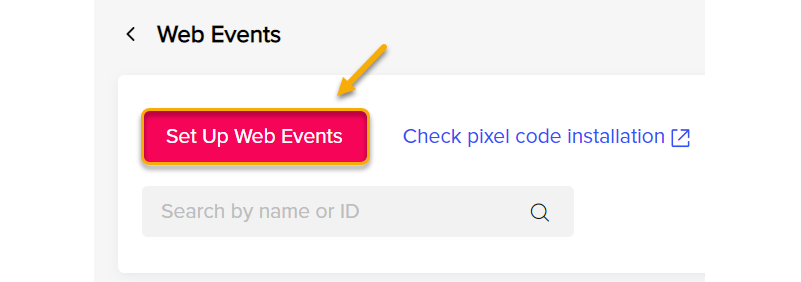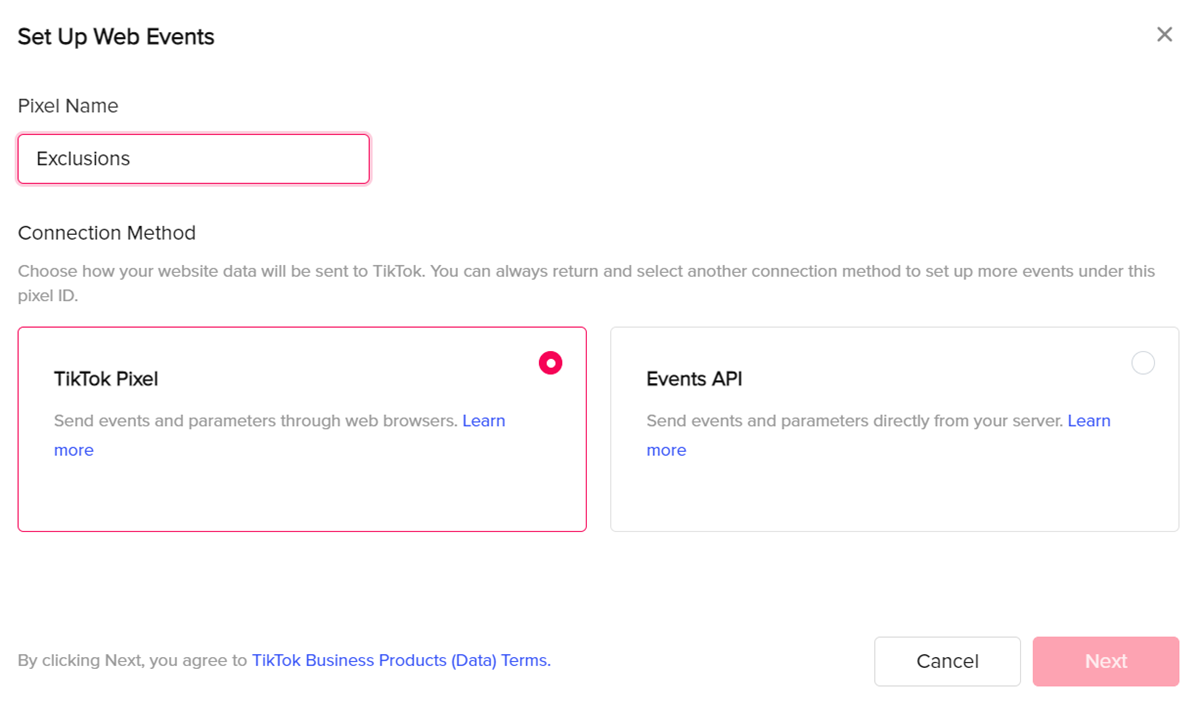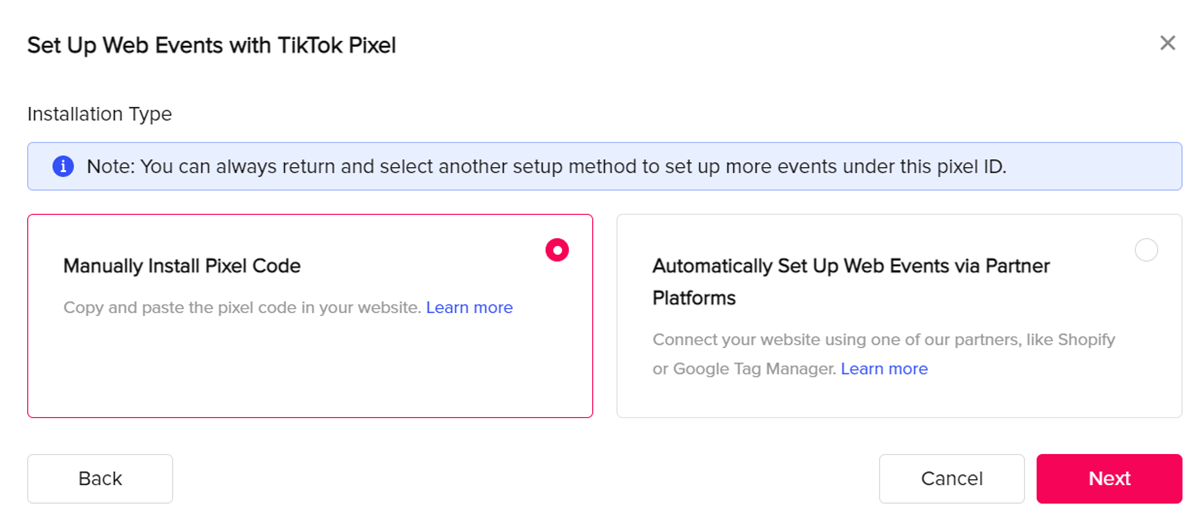|
How do I set up Click Shield for TikTok Ads?
Click Shield is a feature that’s guaranteed to reduce your Pay-Per-Click ad costs, with no change in conversions. These savings go straight to your bottom line, and if you’re doing any meaningful amount of PPC advertising this alone should more than pay for the cost of ClickMagick!
This article is a step-by-step guide for setting up Click Shield for TikTok Ads.
In order for this to work, you’ll need to have your TikTok Pixel set up and installed. However, this one is different from the rest because TikTok does not give you the ability to specify a URL in the audience creation process. So, you need to create a completely separate pixel and place it only on the exclusion page for this to work properly. You can review the steps on how to do this below if need be. Otherwise, move on to the first step to creating your custom audience.
How to create a TikTok Pixel for your exclusion page in your funnel
How to Create a Custom Audience for Exclusions
1. Go to your TikTok Ads dashboard, expand the Assets menu and then click on “Audiences”.
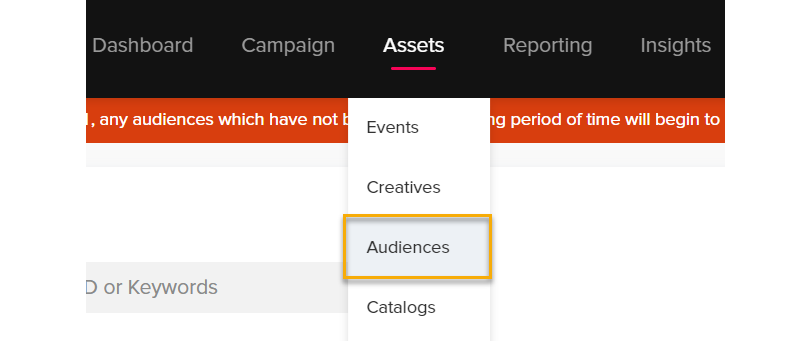
2. Click on the red “Create Audience” button and then select “Custom Audience”.
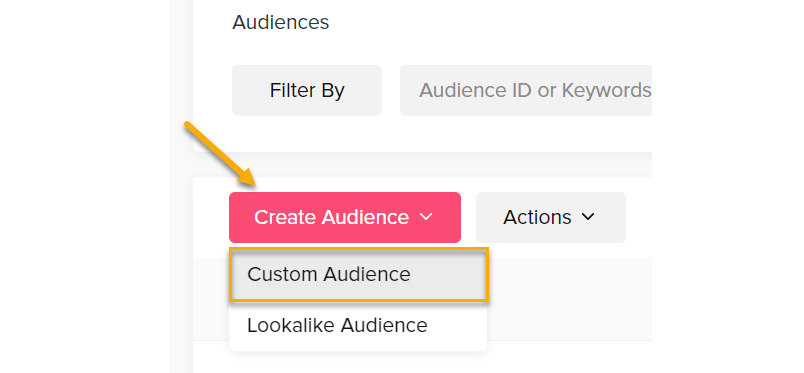
3. Choose “Website Traffic” as the type.
4. Use “Page View” as the action type, give it a time frame that fits your style, and then choose the Pixel you set up on your exclusion page.
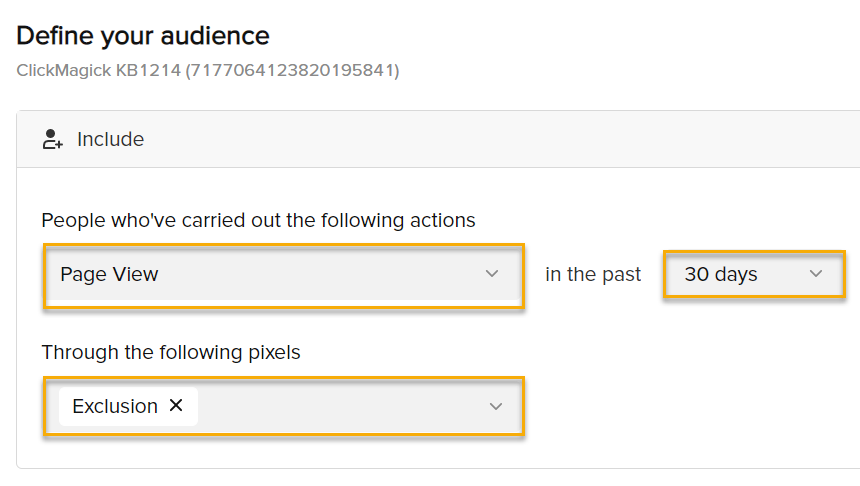
5. Give the custom audience a name, and then click Confirm.
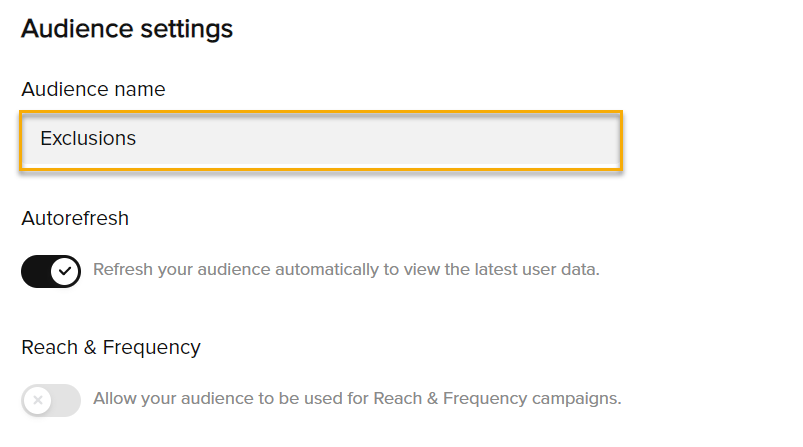
Now we can move on to adding the audience exclusion in the campaign.
Note: It can take up to 24 hours for your new custom audience to be ready to be used. It also needs to have some sort of traffic to the page for it to create the audience properly. So, if you aren’t able to add it to your campaign, make sure the pixel is installed properly, give your exclusion page some traffic, and then wait at least 24 hours and try again.
6. When creating your campaign, you’ll be brought to a page where you’re setting up the ad group. Scroll down to find the “Audience” section, and add your new custom audience to the “Exclude” box.
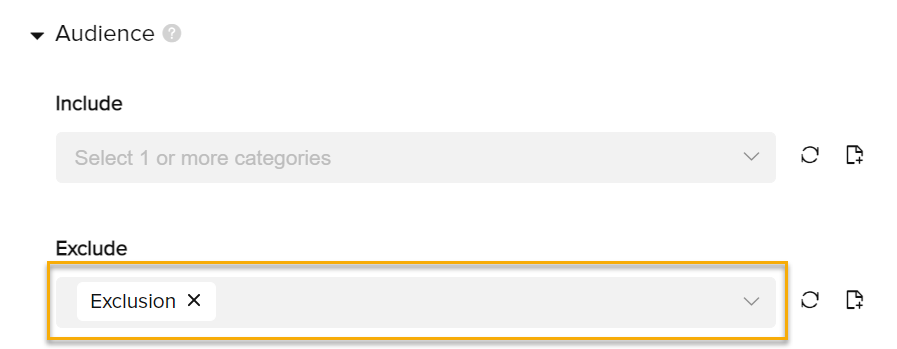
Continue with the rest of the campaign creation, and now you’re finished with the TikTok Ads portion and can move on to the setup in ClickMagick.
7. Go back to your ClickMagick Campaigns page, expand the Tools menu, and then click on “Click Shield”.
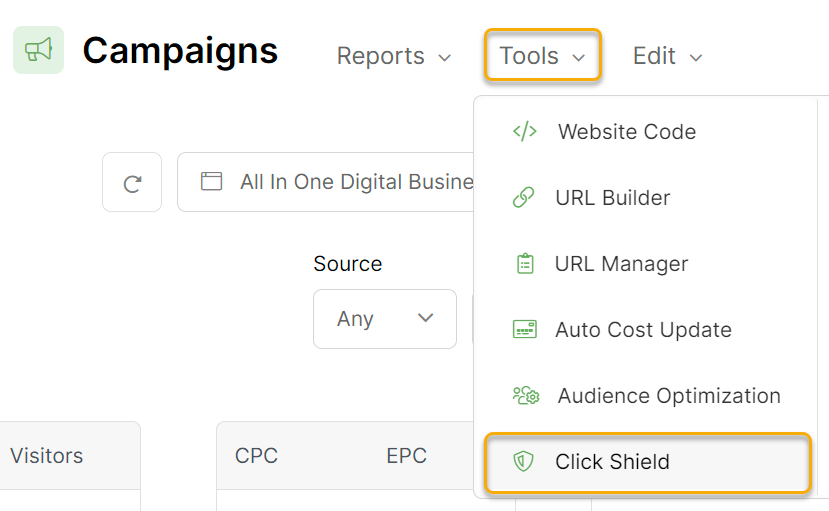
8. Click on the “Add Rule” button, and then fill in the details. Use the URL for your exclusion page, the same one you installed the TikTok Pixel on.
For the other settings on how many clicks to allow in a specific time period, this is purely your preference. For this case, we chose 10 click every 10 minutes.
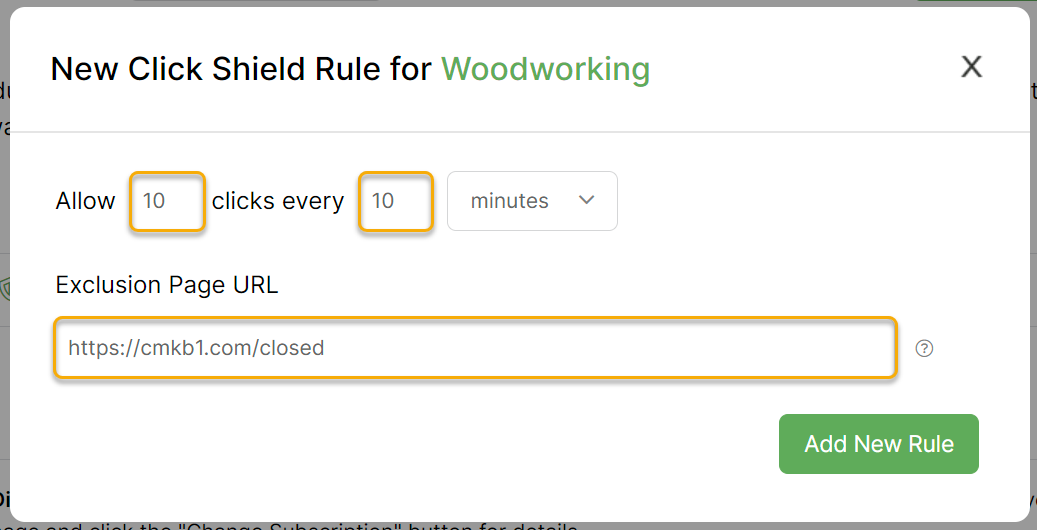
9. Click on “Add New Rule” and now you have a new rule set up with Click Shield to protect your campaign in TikTok Ads!
To learn more about using Custom Audiences in TikTok, visit their article below:
TikTok – About custom audiences
Article 812 Last updated: 01/26/2023 7:15:44 PM
https://www.clickmagick.com/kb/?article=812