|
How do I create a custom field in ConvertKit?
Cross-device tracking is an excellent way to keep track of potential customers that sign up to your list on one device, but then make the purchase another time on another browser or device.
If you rely on email follow-ups to drive your sales cycle, cross-device tracking is critical to getting the most accurate stats possible to scale your traffic and optimize your business.
This article will show you how to create a custom field in ConvertKit that will store a unique visitor ID.
If you’re starting with ConvertKit, you’ll need at least one subscriber in your account before adding custom fields.
So, this guide will walk you through adding a new subscriber to ConvertKit and adding a custom field.
To add a new subscriber in ConvertKit:
1. In ConvertKit, click on Grow and then “Subscribers” .
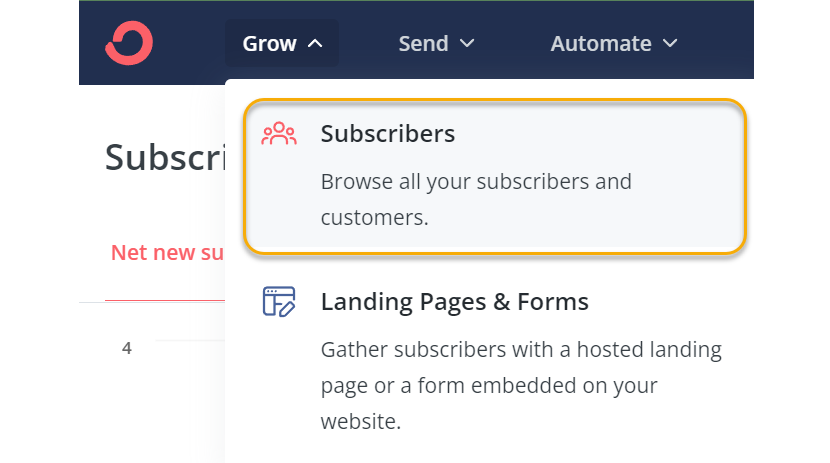
2. Click the “Add Subscribers” button to add a new subscriber.
3. Fill in the information with your own data for now, and then make sure to add the new subscriber to either a form, sequence, or tag.
(When starting out, you should have one form available called “Creator Profile”. You can use that for now.)
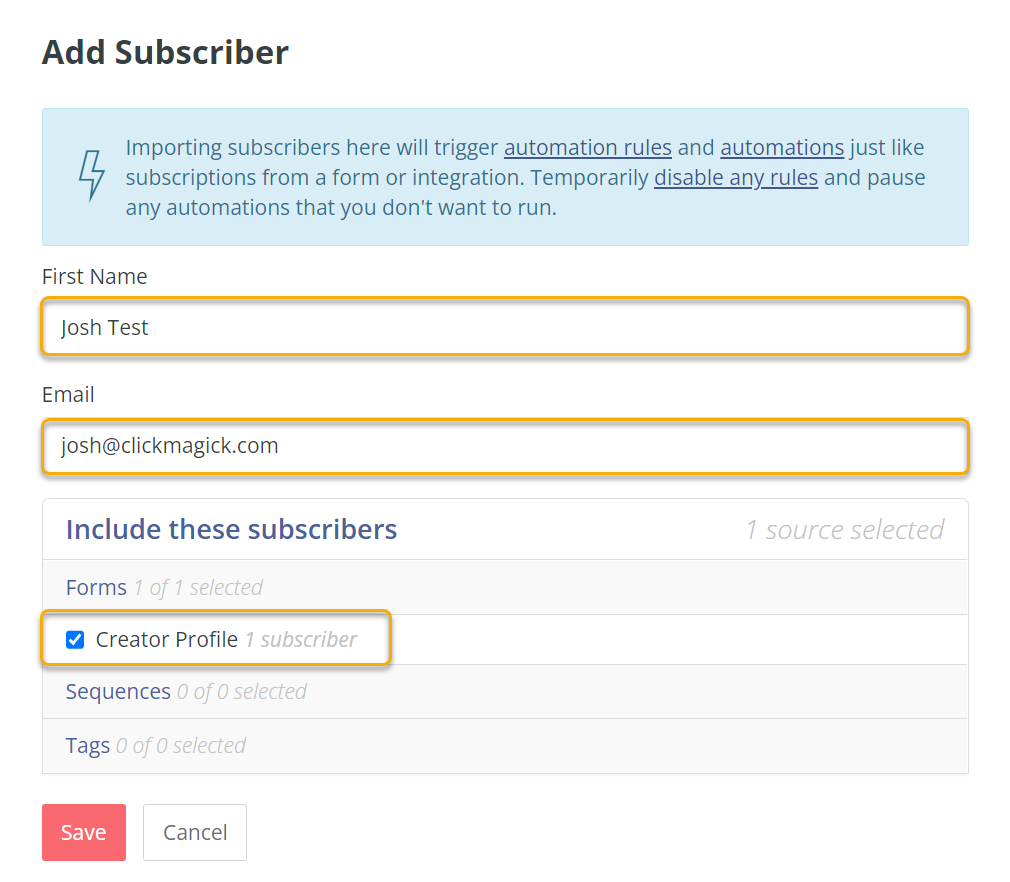
4. Click “Save”.
Now you should have one subscriber in your ConvertKit account!
To add a custom field in ConvertKit:
1. You should have at least one subscriber in your account now, so to get started just click on one of the subscribers you have.
2. Once viewing the subscriber details, click on the link “+ Add a new field” which is right above the “Update Subscriber” button.
3. Add in
cmc_vid for the Field name, and [cmc_vid] for the Field value. 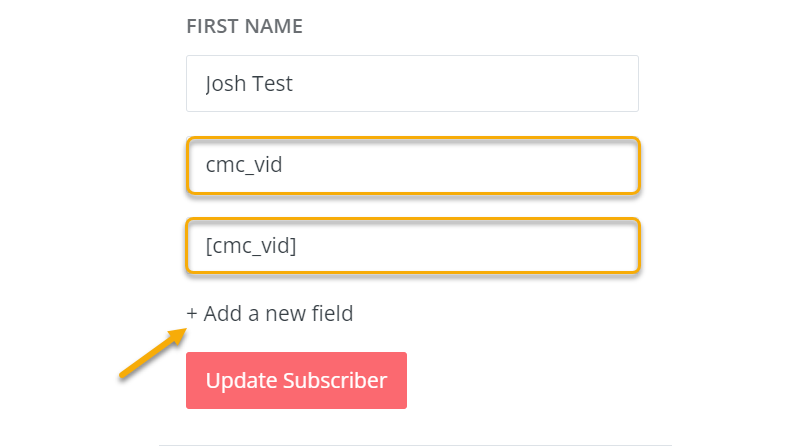
4. Click “Update Subscriber” to see the new field is added.
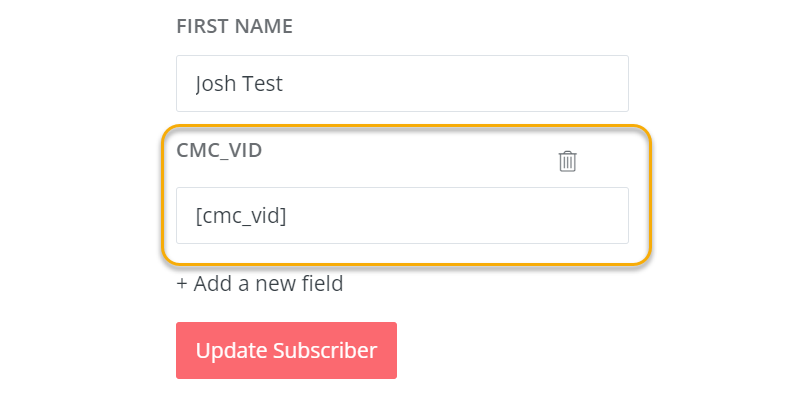
And that’s it! You’ve just created a custom field in ConvertKit.
Article 821 Last updated: 03/13/2023 11:09:37 AM
https://www.clickmagick.com/kb/?article=821