|
How do I track Shift4Shop sales in ClickMagick?
Here’s how to set up tracking with Shift4Shop ...
Step 1 – Add your Click Tracking Code
1. In Campaigns, click on the Tools menu, “Website Code”, and then “Custom Website Code”:
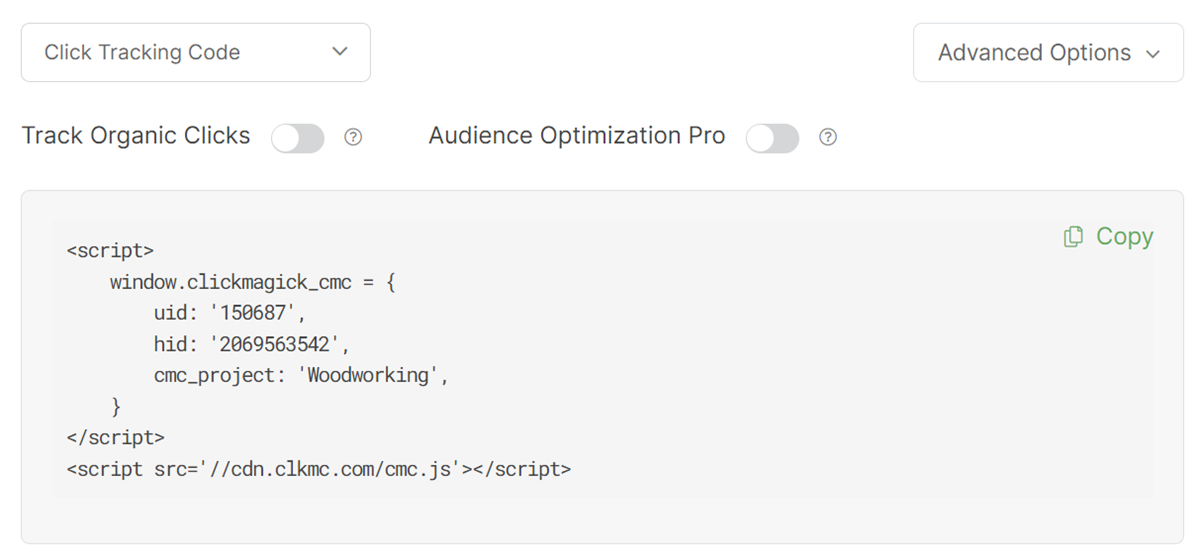
2. In your Shift4Shop dashboard, click “Content” on the left, then click “Site Content”.
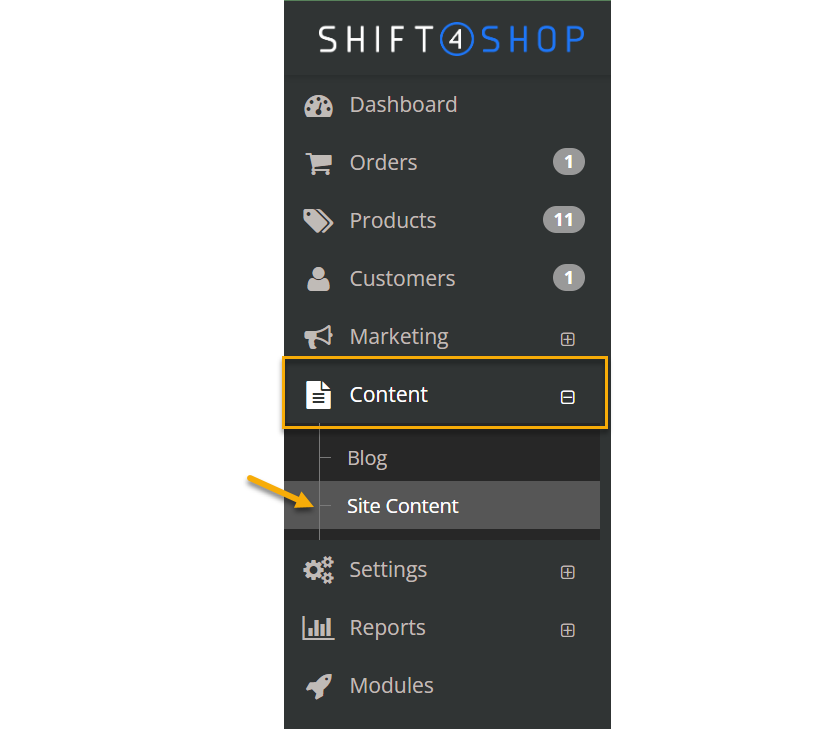
3. At the bottom of the page, click on the edit button for the “Header & Footer” section.
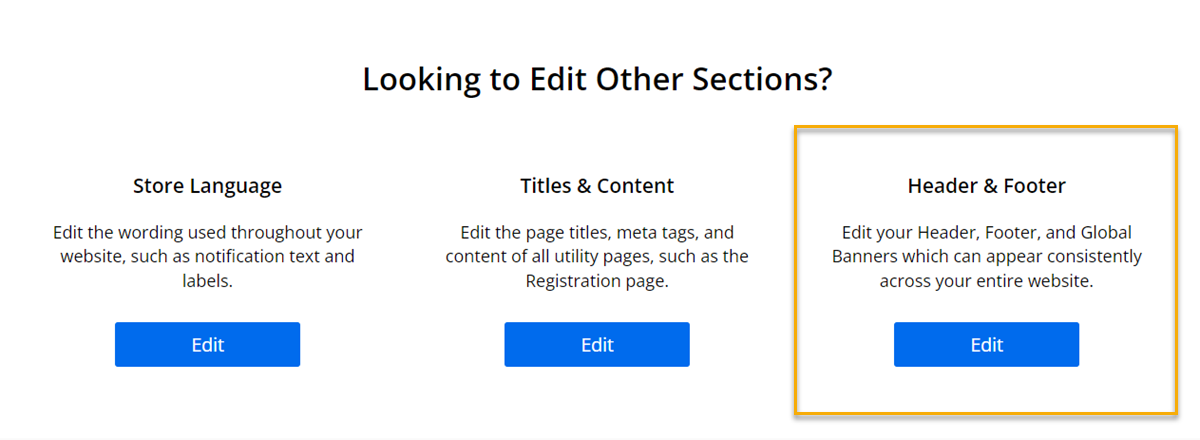
4. Add your Click Tracking Code to the “Global Header” box. You also need to check the box to enable the header and turn off the WYSIWYG mode for it to work properly.
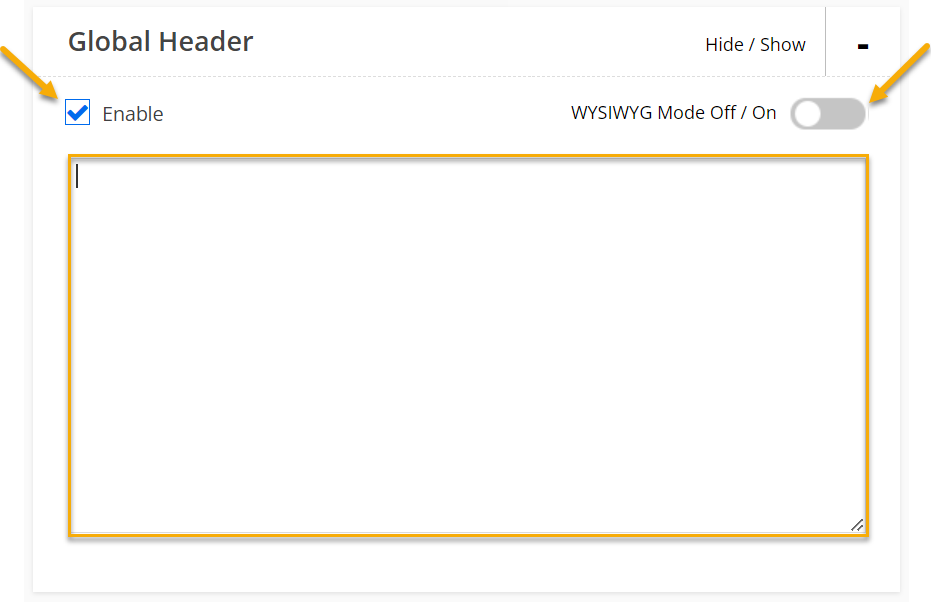
Step 2 – Add your Sales Tracking Code
1. In Campaigns, click on the Tools menu, “Website Code”, and then “Custom Website Code”.
This time choose “Conversion Tracking Code” and select “Sale”:
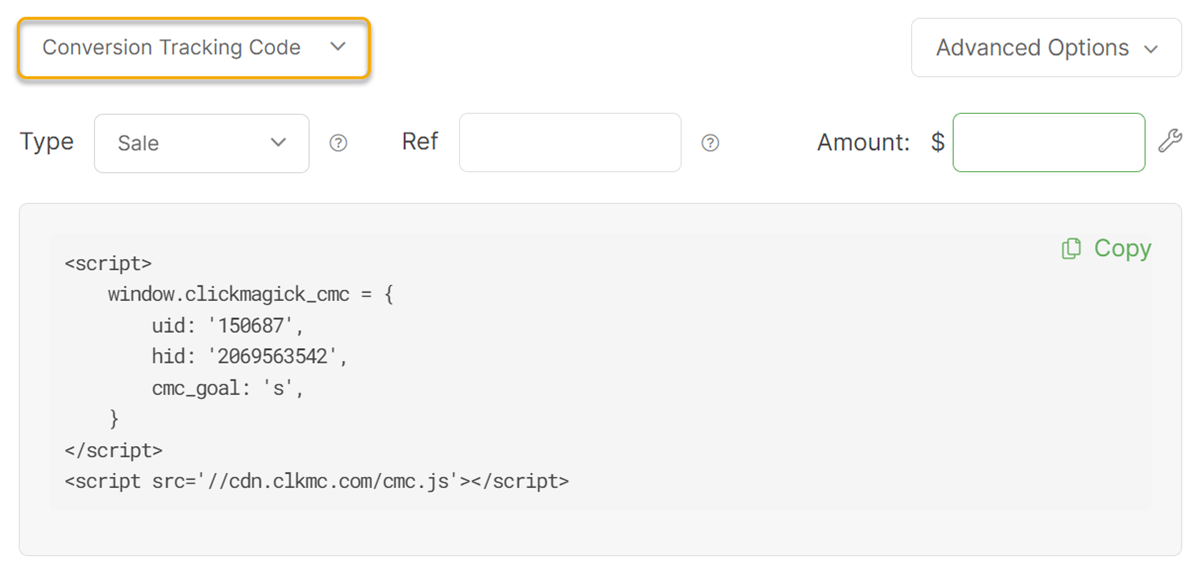
2. Click “Content” on the left, then “Site Content” again.
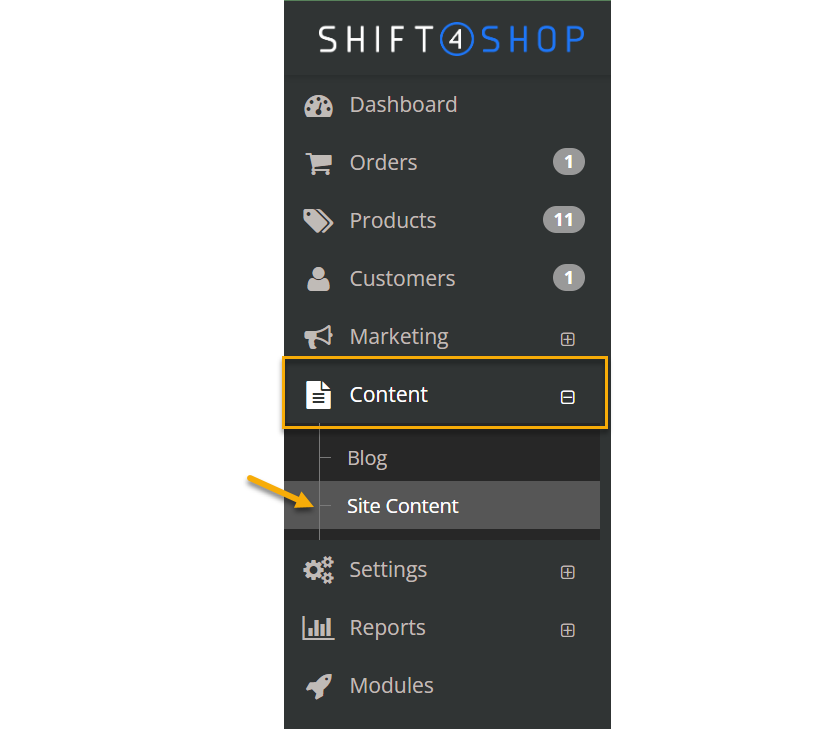
3. At the bottom of the page, click the edit button for the “Titles & Content” section.
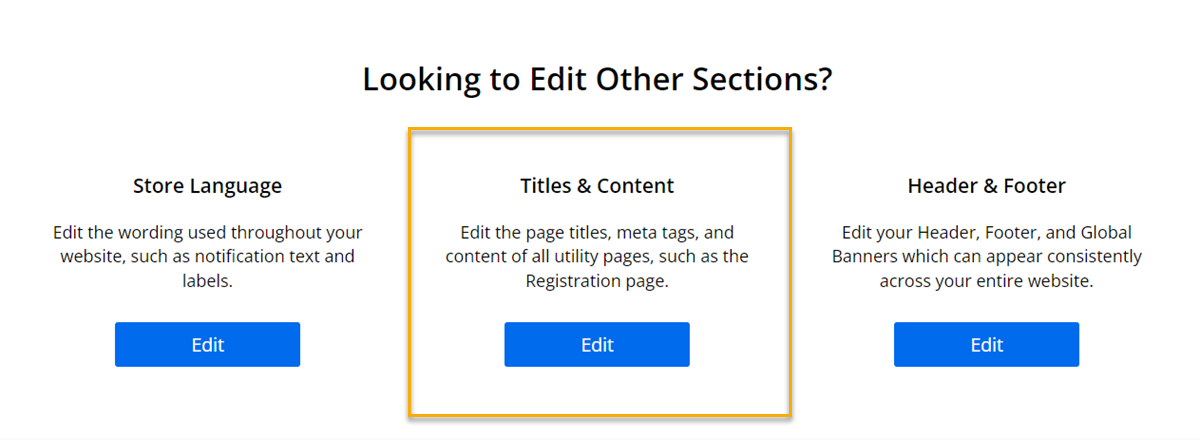
4. Expand the Main Pages section and click on “Checkout #4”
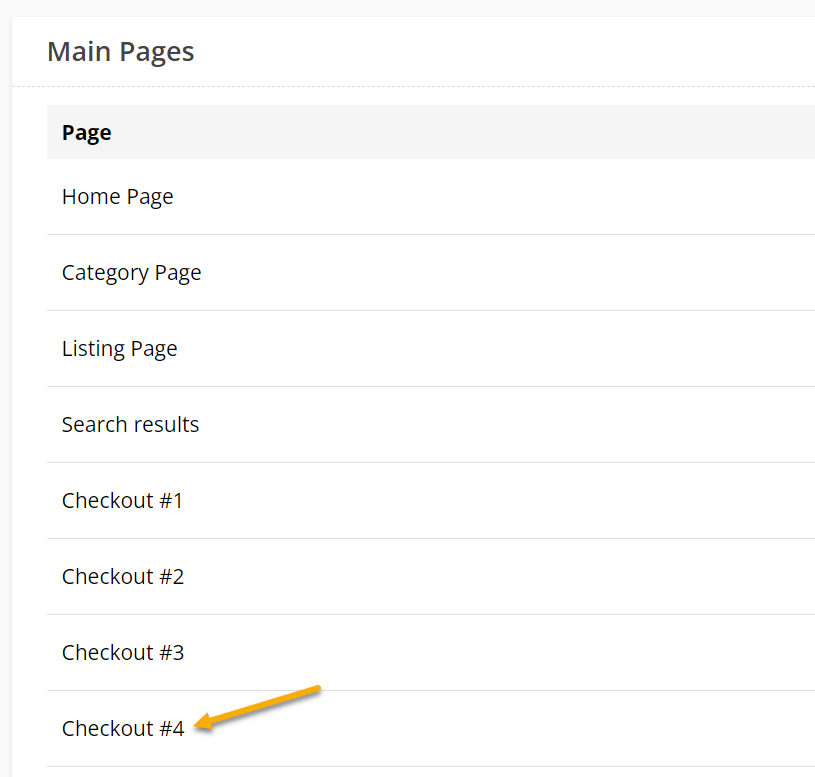
5. Add your Conversion Tracking Code to the “Footer” section, and don’t forget to turn off WYSIWYG mode.
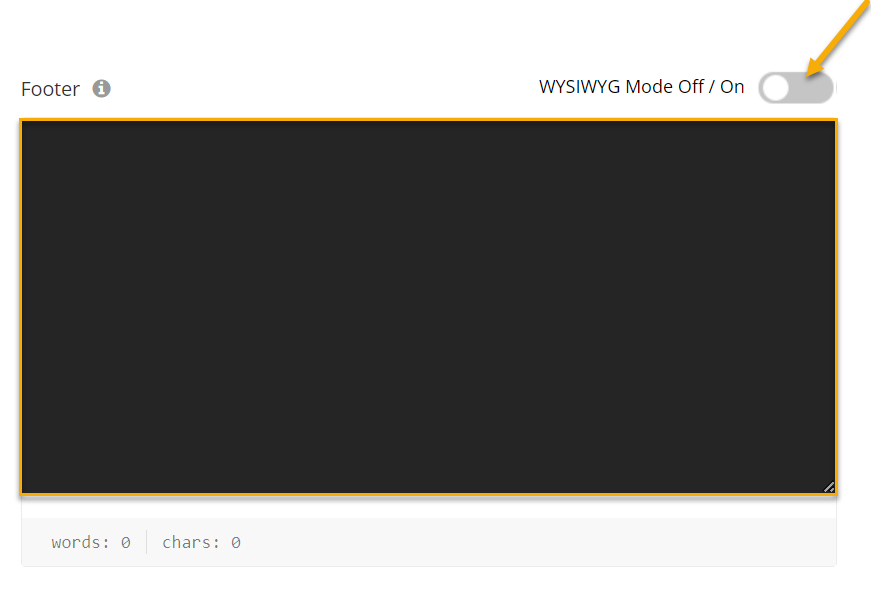
And that's it! With the above set up, you can now track your Shift4Shop sales.
For more information on how to set up conversion tracking with Shift4Shop see their article here.
Optional Dynamic Tracking Tokens
In almost all cases, the sales tracking code we provided in Step 2 is recommended. However, if you’d like to track other values such as the order number or order subtotal, you can use these tokens in your sales tracking code:
[invoice-prefix][invoice-number] |
Invoice number of the order |
[ototal] |
Order total with currency symbol |
[osubtotal] |
Subtotal with currency symbol before shipping and taxes |
[total] |
Total without currency symbol |
[ordersubtotal] |
Subtotal without currency symbol |
[total_noformat] |
Total without currency symbol or commas |
In the example below, we’re tracking the order number as the “ref” value and order subtotal as the amount:
<script>
window.clickmagick_cmc = {
uid: '[USERID]',
hid: '[HID]',
cmc_goal: 's',
cmc_ref: '[invoice-prefix][invoice-number]',
cmc_amt: '[ordersubtotal]',
cmc_currency: '{currency}',
}
</script>
<script src='//cdn.clkmc.com/cmc.js'></script>Article 856 Last updated: 02/10/2024 9:18:45 AM
https://www.clickmagick.com/kb/?article=856