|
How do I take a screenshot on my computer or mobile device?
As an online marketer, you’ll want to share snapshots or portions of your screen regularly, especially when asking for help in online marketing forums or from support desks.
As they say, a picture is worth a thousand words …
Windows and the Mac have built-in screen capture capability, but they are limited to just capturing part of your screen and not much else. Here are the articles from the support desks of Apple and Microsoft:
Apple: How to Take a Screenshot on Your Mac
Microsoft: Use the Window’s Snipping Tool to Capture Screenshots
For Mobile devices, check out these support documents:
How to take a screenshot on your iPhone, iPad, and iPod touch
How to take a screenshot on Android
3rd-Party Screen Capture Tools
While the built-in tools for Mac and Windows are helpful, you’ll often want to annotate your screenshots by highlighting a section with a box or pointing at something with an arrow. You’ll also find that you’ll often want to add text to your screenshots.
Here’s an example screenshot taken of a page builder:
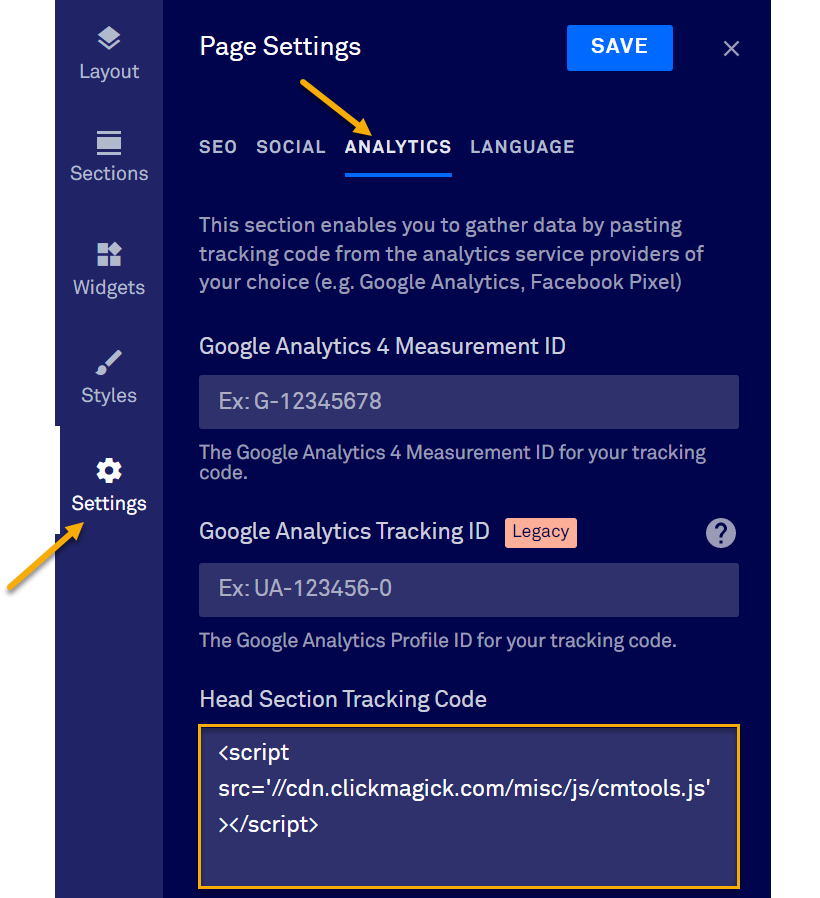
There are numerous 3rd-party screen capture tools out there, but the one we use and recommend is from TechSmith. They have a free version called “Jing” and a paid version called “SnagIt.” You can find them both here: Download Jing and SnagIt!
Jing and SnagIt are available for MacOS and Windows. Not only do they allow you to take screenshots and annotate them, but they also allow you to take screen capture videos which can be invaluable when you want to demonstrate something to another person.
In particular, a quick screen recording (1.5 minutes or less) can be helpful when trying to demonstrate something in a support ticket that can’t easily be explained. But please, keep these videos short—90 seconds or less. Thanks!
Article 193 Last updated: 03/13/2023 8:02:50 AM
https://www.clickmagick.com/kb/?article=193