|
How do I use custom fields in ActiveCampaign for cross-device tracking?
Cross-device tracking is an excellent way for you to keep track of potential customers that sign up to your list on one device, but then make the purchase another time on another browser or device.
If you rely on email follow-ups to drive your sales cycle, cross-device tracking is critical to getting the most accurate stats possible to scale your traffic and optimize your business.
This article will show you how to add the proper token to your links when emailing your subscribers.
If you have not created your custom
cmc_vid field in ActiveCampaign yet, review the article below to get it created and then come back to this article. How do I set up cross-device tracking using Campaigns?
For cross-device tracking to work when sending emails with direct links – like your own landing page for example – you’ll need to get a special token from ActiveCampaign that you will add to your links.
Copy the URL you would like to use in your email (e.g. your landing page) and paste it to the bottom of your email in ActiveCampaign.
Add
?cmc_vid= to the end of the URL.Click the “Personalization Tags” button in the format bar:

Find the custom
cmc_vid field you created in ActiveCampaign previously and add it to the email.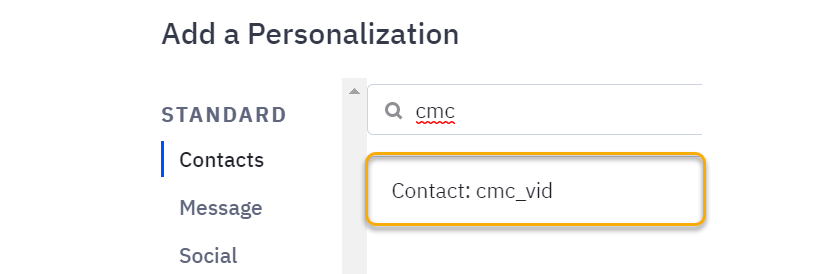
You should see the following value show up in the email editor at the end of your link:
%CMCVID%
When finished, your URL should look like this:
https://yourlandingpage.com/?cmc_vid=%CMCVID%Copy your newly formed link to your clipboard.
Highlight the text you want to use this link with and click the link icon in the format bar.
Find the “Link” section in the sidebar and paste the link into the field:
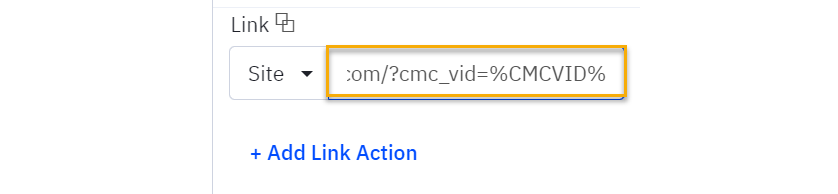
Don’t forget to remove the raw link from the bottom of the email before sending it out to your subscribers.
And that’s it. You now have a direct link in your email that will work with cross-device tracking.
For cross-device tracking to work when sending emails with affiliate links – like from ClickBank – you’ll need to add a special token from ActiveCampaign and build a URL to use in your emails.
Step 1 – Build Your Affiliate Link
In Campaigns, click on the Tools menu, hover over Affiliate Tools, and then select “Affiliate Link Builder”.

Choose your affiliate network, select “Campaigns” as the tracking type, add your affiliate link, then update your affiliate link.
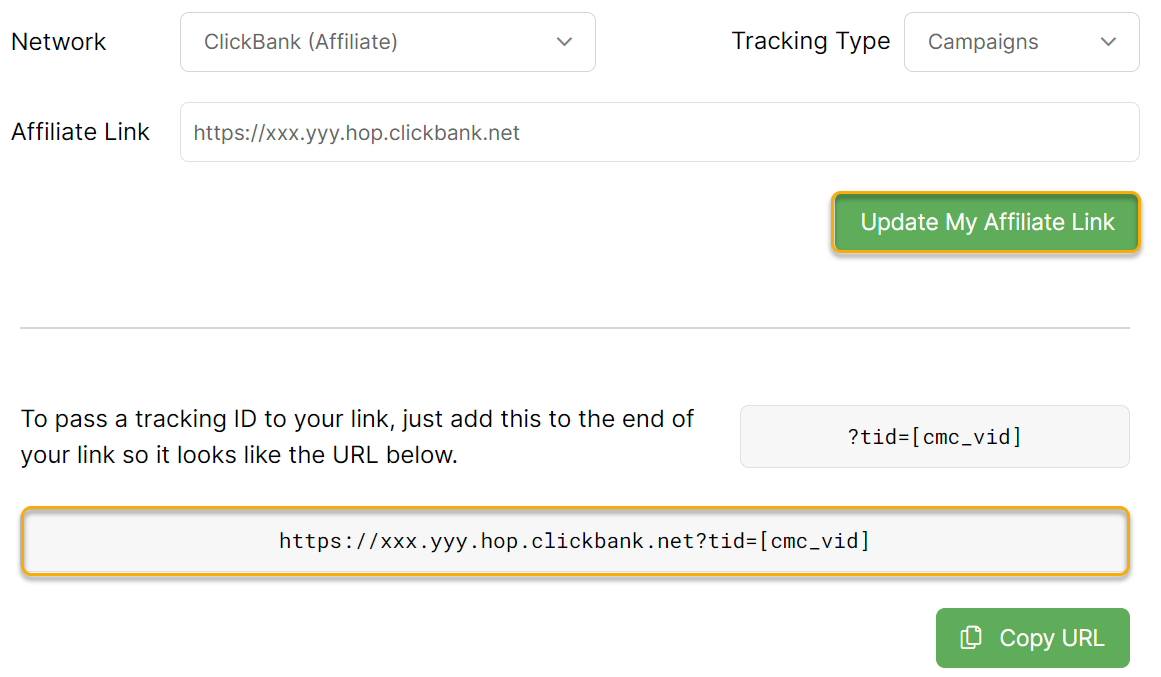
Now, you need to add the custom field reference from ActiveCampaign for the
cmc_vid field you created. Here is the token to use:
%CMCVID%
In the URL you created, replace [cmc_vid] with the above token.
Once done, the URL should look like this:
https://xxx.yyy.hop.clickbank.net?tid=%CMCVID%Step 2 – Build a UTM Powered Link
To do this, go to Campaigns, click on the Tools menu, and click on “URL Builder”.
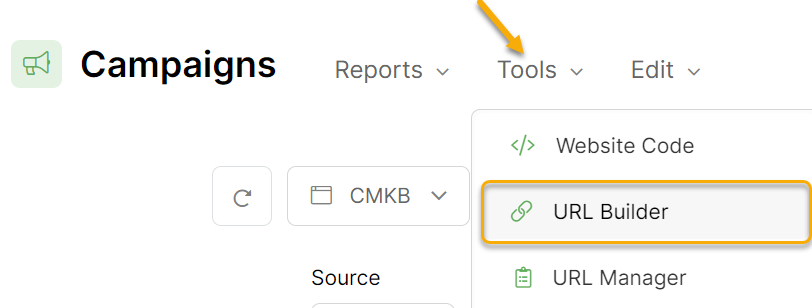
Add your landing page URL, fill in your UTM Parameters with the necessary information for your email campaign, and then click on “Optional CMC Parameters”.
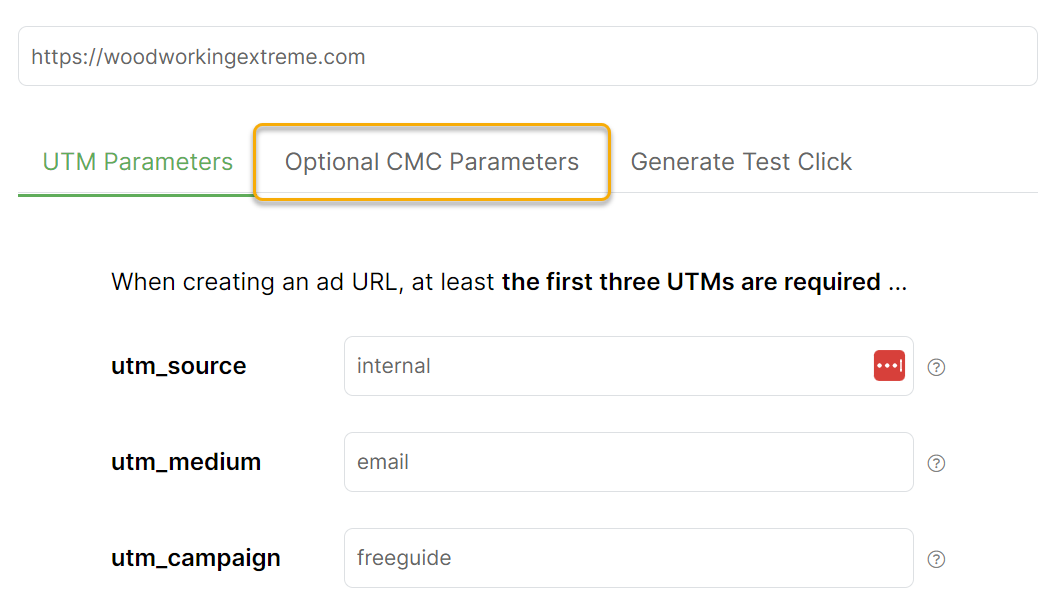
Add the affiliate link you modified above to the
cmc_redir field and then copy your URL. 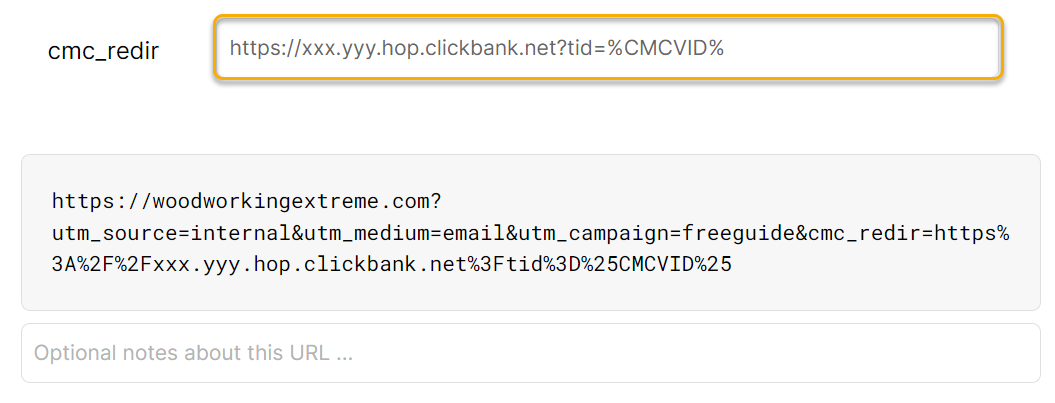
Step 3 – Add the Link to Your Email in ActiveCampaign.
While editing an email in ActiveCampaign, highlight the text where you would like to add the link.
Click the link icon in the format bar.
Paste the link into the URL box and save your changes.
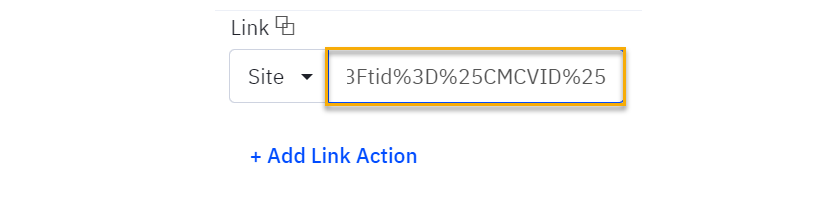
And that’s it. You now have an affiliate link in your email that will work with cross-device tracking.
Article 846 Last updated: 06/21/2023 10:08:33 AM
https://www.clickmagick.com/kb/?article=846