|
How do I set up a split test using Tracking Links?
The idea behind “split testing” is pretty simple …
Rather than show a single page — which may or may not do well — you show different visitors different pages and watch the results of each page, looking for the page that produces the best results.
At any given time, your best-performing page is known as your “control” page. To split test, you would just make a copy of it, make a single change you think might improve it, then send some portion of your traffic to this “variation” page.
Any time a variation wins the test, it becomes your new control page, and you can repeat the process.
By constantly split testing and improving your essential pages – things like your landing pages, opt-in pages, and sales pages – you can continually increase your conversions. And generating more revenue from the traffic you’re already getting can make a massive difference to your bottom line!
To learn how to set up split testing with ClickMagick, select a tab below …
Setting up a split test for your landing page, or any other page in the middle of your funnel, is simple to do …
When A/B split testing, you have a “Control Page,” which is your current best-performing page, and a “Variation Page,” which is the test page you’re comparing to the control page in hopes that it will perform better.
To set up a split test, you need to add the appropriate tracking code to both your control page and the variation page.
To generate the tracking code for either page, go to Campaigns, click on the Tools menu, then choose “Website Code.”
From there, use the Custom Website Code builder and select Split Testing under Advanced Options …
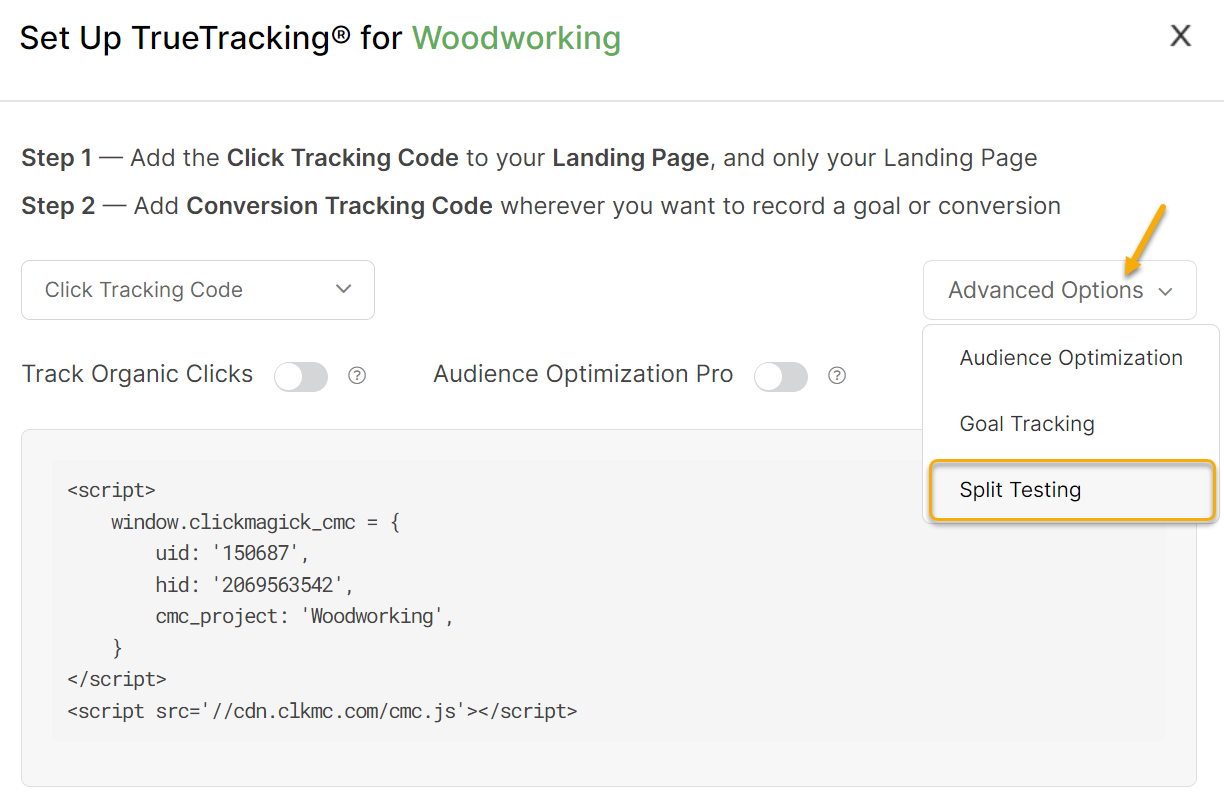
From here, choose whether you’re generating a tracking code for the Control Page or the Variation Page.
Next, enter a unique Ref value so ClickMagick can tell the difference between the Control Page and the Variation page.
Using “control” and “variation” is a simple approach, but if you expect to run multiple split tests over time, you’ll probably want to use unique Ref values for each test so you can quickly tell them apart.
For example, you could include a unique string like the date and use Ref values like c-120922 and v-120922.
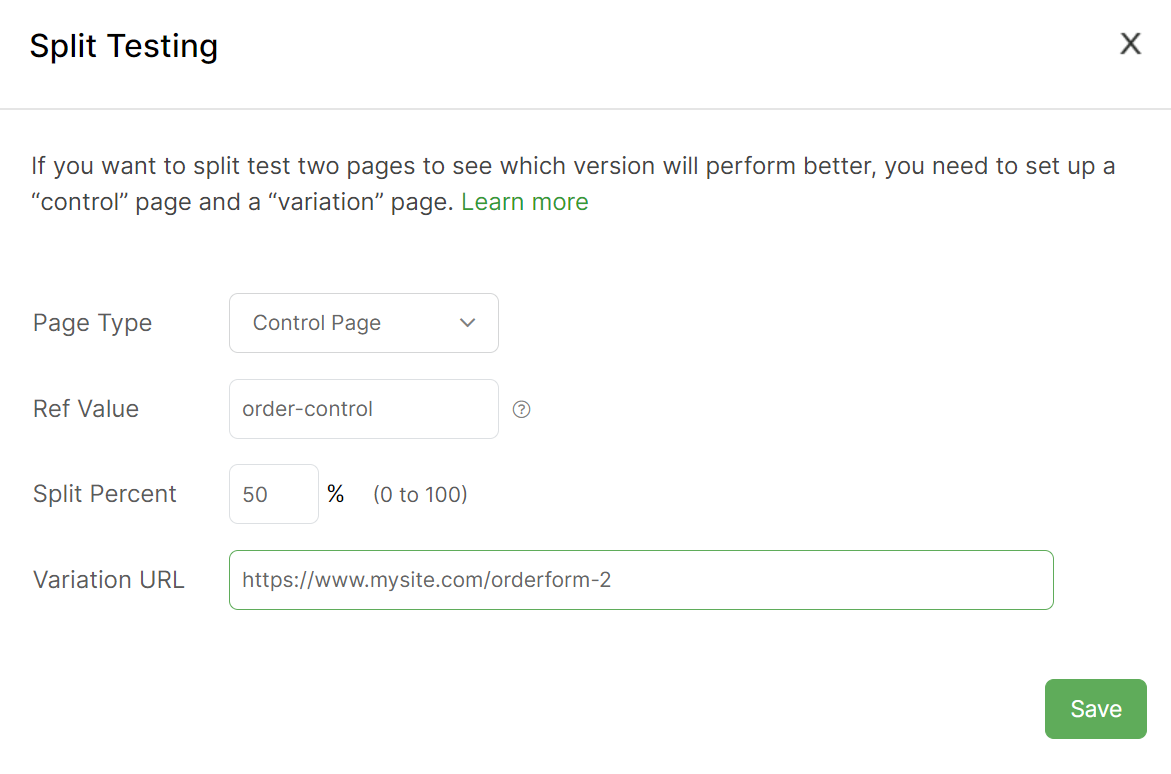
If you’re generating code for the Control Page, you’ll also need to enter the URL for the Variation Page and what percentage of the incoming clicks should be sent to the Variation Page.
If the Variation Page is quite different from the Control Page and you have no idea how it will perform, you may want to send a smaller percentage of traffic e.g. 20%, so you don’t waste a lot of money if it performs poorly.
On the other hand, if the Variation Page is only a slight modification of the Control Page, you can split your traffic equally 50/50 and see meaningful results faster.
And that’s all there is to set up a split test with Campaigns …
Just make sure you add the code to all of the pages involved in your split tests!
Viewing the Results of a Split Test
To view the results of your split test you’ll want to use the Campaigns Steps Report as described below …
How do I analyze my split test results in ClickMagick?
Tip: If you’re doing a lot of split testing, you may want to use Google Tag Manager to manage your tracking codes. That way, you can easily modify the tracking code for all your pages as necessary in your browser rather than constantly modifying the actual code on your pages.
Note: When split testing, it’s imperative that you add all of your tracking codes to the “head” of your web pages. If you don’t, visitors will see a momentary “page flash” if and when they are redirected to your variation pages.
Caution: Split testing requires tracking conversions, and tracking conversions with Tracking Links requires using 3rd-party “tracking pixels.”
However, due to privacy concerns, the entire online advertising industry is right in the middle of dropping support for 3rd-party tracking pixels, so we can no longer recommend this method of split testing. Learn more
If you’re still using Tracking Links for split testing, you’ll want to switch to Campaigns by the summer of 2023 at the latest.
However, due to privacy concerns, the entire online advertising industry is right in the middle of dropping support for 3rd-party tracking pixels, so we can no longer recommend this method of split testing. Learn more
If you’re still using Tracking Links for split testing, you’ll want to switch to Campaigns by the summer of 2023 at the latest.
ClickMagick makes it easy to set up Split Tests with your Tracking Links.
It can even automatically end the test once a statistically valid winner has been determined and divert all your traffic to the winner to maximize the value of every click. Just follow these simple steps to set up a Split Test:
Step 1 – Create a Tracking Link
The first thing you have to do before you can start split testing is create your tracking link. Here is an article that guides you through the process of creating a tracking link:
How do I set up a very basic tracking link?
The primary URL you enter into these tracking links will be your “control” page, and you will use this page as the “main” page to test against other variations.
Step 2 – Set Up Tracking Pixels to Track Conversions
If you want to run a split test so that you can optimize for actions, engagements, or sales, then you need to make sure you’ve added tracking pixels to your Thank You pages. These tracking pixels will record conversions, so you’ll know how well each split test page performs.
For more information on conversion tracking with Tracking Links, read this article:
How do I track conversions with Tracking Links and Tracking Pixels?
Step 3 – Set Up Your Split Test
Now you are ready to create your split test variations.
Click on the Tools menu to the far right of your tracking link and select the “Split Testing” option.
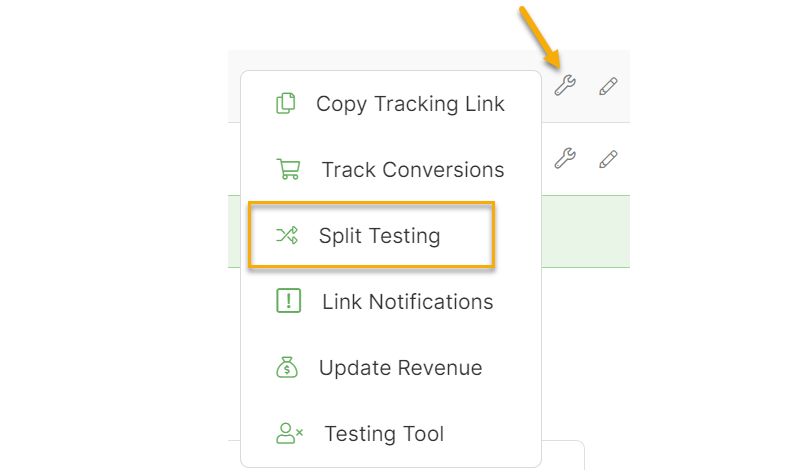
At the top of the split testing screen, select what you’re trying to optimize for – Actions, Engagements, Sales, or Earnings Per Click.
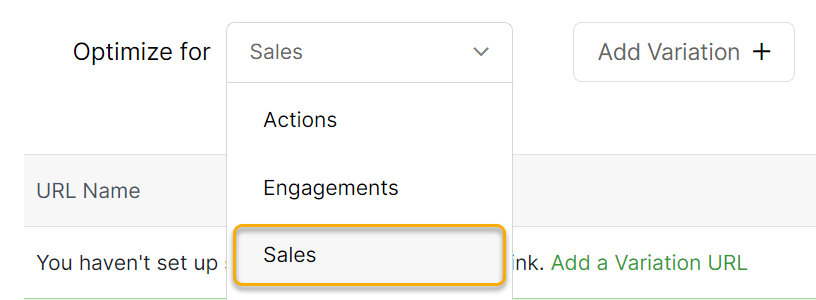
You can also select None if you want to perform the split test manually, in which case ClickMagick will not end the test or redistribute your traffic once a winner is determined.
Next, click on “Add Variation” and enter one or more “Variation” URLs and the percentage of traffic you want to send to each one. These are the additional pages you want to test against your control page.
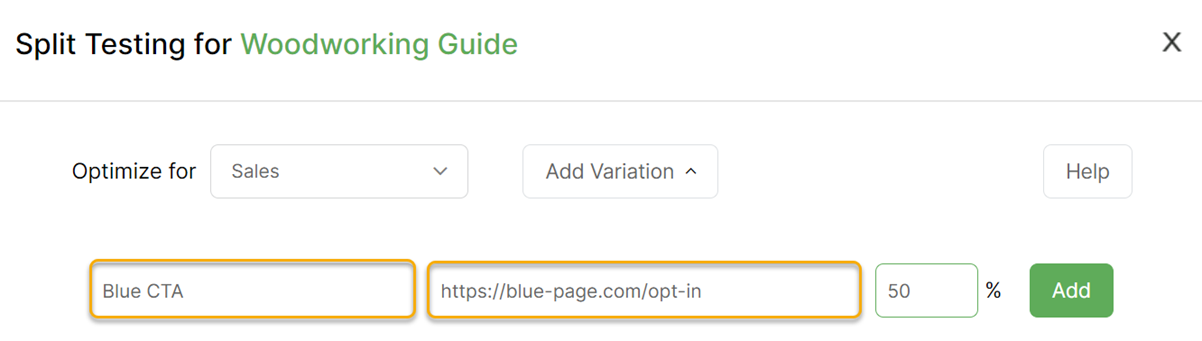
Technically you can add as many split test URLs as you want, and you can easily add, edit or delete them at any time.
Pro Tip: Unless you get a ton of traffic, we STRONGLY recommend you only test one variation page at a time. This is known as a traditional A/B Split Test.
Each additional variation you add requires exponentially more traffic. If a Split Test never reaches statistical significance because you added too many variations, it was a waste of time. The data cannot and should not be used to make any decisions or changes.
Each additional variation you add requires exponentially more traffic. If a Split Test never reaches statistical significance because you added too many variations, it was a waste of time. The data cannot and should not be used to make any decisions or changes.
Step 4 – Analyze Your Results
After you run some traffic to your split test link and gather some data, take a look at this article to learn how to analyze your split test results:
How do I analyze my Split Test results?
You can use this data to cut the losers from your advertising and make more money with split testing!
Why does my split test start over when I change a URL?
Changing the pages involved in a live split test before it’s finished essentially renders the stats useless …
… so any time you modify your Primary URL or add new variations to a split test, the system automatically resets your test and starts it over.
This is the same reason you can’t change a split test URL.
Instead, you should finish your current split test and start a new one to test any additional variations.
This ensures that your split test stats are as accurate as possible, and it also makes it easy to start a new test any time you’re ready by simply removing the losers and adding one or more new variations to test.
Does the split test start over even when I add a new variation to test?
Absolutely!
It’s hard to explain without getting into the nitty-gritty of statistics and the ridiculously advanced math involved, but the short answer is that adding a new variation in the middle of a test without restarting it is a terrible idea if you want to determine a winner accurately.
Here’s an analogy that paints a perfect picture: Suppose you have two people blowing up balloons to see who can cause theirs to pop the fastest… Then mid-contest, a third person asks to join in on the game. You’d have to ask the other two people to start over for the third person to have an equal shot at winning. If you didn’t have everyone start over, the results would be meaningless.
Similarly, to determine a true split test winner, every URL has to “start over” whenever the contestants change.
Can I delete a URL or change the percentages during a test?
Yes, you can delete a URL or change the percentage of the traffic being directed to a URL. Neither of those changes will invalidate the current test and cause it to be restarted.
Article 631 Last updated: 04/26/2023 10:52:09 AM
https://www.clickmagick.com/kb/?article=631