Over 122,000 accounts created worldwide
 “Sooner or later, you have to make a choice and actually learn how tracking works ... and ClickMagick is the perfect tool to
get off the ground. I had a ton of questions — because I really wanted to understand — and the support team
answered every single one with patience and clarifty. I feel like I've gone from a beginner to tracking PhD in just a few weeks.”
“Sooner or later, you have to make a choice and actually learn how tracking works ... and ClickMagick is the perfect tool to
get off the ground. I had a ton of questions — because I really wanted to understand — and the support team
answered every single one with patience and clarifty. I feel like I've gone from a beginner to tracking PhD in just a few weeks.”
Alexander Falkenberg

 “I was wasting money on ads without knowing what was working, and it was frustrating watching sales go by without knowing the real
source. Then I found ClickMagick and it was a lifesaver. The setup was so simple. I've been using ClickMagick for over a year now, and
it's been a game-changer. I can't recommend ClickMagick enough.”
“I was wasting money on ads without knowing what was working, and it was frustrating watching sales go by without knowing the real
source. Then I found ClickMagick and it was a lifesaver. The setup was so simple. I've been using ClickMagick for over a year now, and
it's been a game-changer. I can't recommend ClickMagick enough.”
Michael Campbell

 “It's not often that I'm blown away by a company - especially an internet marketing company. This is a company that actually
listens to it's customers, and makes constant improvements based on the actual needs of the customer.”
“It's not often that I'm blown away by a company - especially an internet marketing company. This is a company that actually
listens to it's customers, and makes constant improvements based on the actual needs of the customer.”
Ryan Even

 “ClickMagick is worth every penny. I can easily track how well my funnel and landing page are performing, and how the
offer/VSL is doing in terms of engagement and sales. There are tons of detailed reports that give powerful insights into my
campaigns and it helps me stay on top of my ROI in real time.”
“ClickMagick is worth every penny. I can easily track how well my funnel and landing page are performing, and how the
offer/VSL is doing in terms of engagement and sales. There are tons of detailed reports that give powerful insights into my
campaigns and it helps me stay on top of my ROI in real time.”
Debra Amon

 “Something I really like about Clickmagick is the user interface. It is very clear and easy to navigate. And the URL
Builder makes setting up google ad campaigns a breeze. Clickmagick has made a huge difference in my business for tracking
and optimizing my profitability, ad performance and landing page success all in one cohesive dashboard.”
“Something I really like about Clickmagick is the user interface. It is very clear and easy to navigate. And the URL
Builder makes setting up google ad campaigns a breeze. Clickmagick has made a huge difference in my business for tracking
and optimizing my profitability, ad performance and landing page success all in one cohesive dashboard.”
Benjamin McIntosh

 “I'm not exaggerating one bit when I say ClickMagick is one of our most-loved apps we've ever used at our business,
and it has really helped us to take things to the next level. You have managed to take things that drove us crazy — tracking,
split-testing, etc. — and made them easier and more effective than ever!”
“I'm not exaggerating one bit when I say ClickMagick is one of our most-loved apps we've ever used at our business,
and it has really helped us to take things to the next level. You have managed to take things that drove us crazy — tracking,
split-testing, etc. — and made them easier and more effective than ever!”
Mike Cooch

 “I've never experienced tech support like this anywhere. ClickMagick doesn't just respond fast, they stick with
you until your problems solved. No matter the depth of your issue, they've got you covered day or night, weekday or
weekend. They help you fix your tracking, and they do it fast to keep your business rolling.”
“I've never experienced tech support like this anywhere. ClickMagick doesn't just respond fast, they stick with
you until your problems solved. No matter the depth of your issue, they've got you covered day or night, weekday or
weekend. They help you fix your tracking, and they do it fast to keep your business rolling.”
James Kyle

 “I'm a new affiliate marketer, but in digital marketing for a long time. I've used MANY tracking and reporting tools,
many of which don't always meet my needs. ClickMagick is jam packed with SO many features as an all-in-one solution for
affiliate marketers, unlike anything I've seen out there. The interface is easy to use, the setup was a breeze, the
documentation and support is excellent. ClickMagick made launching my affiliate business a breeze.”
“I'm a new affiliate marketer, but in digital marketing for a long time. I've used MANY tracking and reporting tools,
many of which don't always meet my needs. ClickMagick is jam packed with SO many features as an all-in-one solution for
affiliate marketers, unlike anything I've seen out there. The interface is easy to use, the setup was a breeze, the
documentation and support is excellent. ClickMagick made launching my affiliate business a breeze.”
Janet Weinstock

 “I've used other tracking tools in the past, but often found them to be unreliable, confusing or lacking in support.
My experiences with ClickMagick have been very positive from day one. Tracking is easy to understand and set up. But if I
do hit a problem, the knowledge base usually provides the answer. If I need further help, the people on the support team
are experts and will go out of their way to solve the problem. I've found ClickMagick to be easily the best tracking
solution for Meta and YouTube campaigns.”
“I've used other tracking tools in the past, but often found them to be unreliable, confusing or lacking in support.
My experiences with ClickMagick have been very positive from day one. Tracking is easy to understand and set up. But if I
do hit a problem, the knowledge base usually provides the answer. If I need further help, the people on the support team
are experts and will go out of their way to solve the problem. I've found ClickMagick to be easily the best tracking
solution for Meta and YouTube campaigns.”
Rob Palmer

 “ClickMagick has made running my campaigns so much easier. It's super user-friendly and takes all the guesswork
out of my tracking. I can finally see which links and traffic sources are actually converting, which helps me make
smarter decisions and boost my sales. It's been a huge time-saver and stress reducer. The support team is also next level.”
“ClickMagick has made running my campaigns so much easier. It's super user-friendly and takes all the guesswork
out of my tracking. I can finally see which links and traffic sources are actually converting, which helps me make
smarter decisions and boost my sales. It's been a huge time-saver and stress reducer. The support team is also next level.”
Anita Pettinato

 “I've been using ClickMagick for about 2 years now, and I still remember the first time support helped me solve a campaign
tracking headache within minutes — it was an absolute "aha" moment. Before using ClickMagick, I struggled to pinpoint what
was working and where things were going wrong in my campaigns. Since I switched, I'm able to track every click, optimize my campaigns
with real data, and troubleshoot fast whenever issues come up. I truly can't imagine managing my campaigns without it.”
“I've been using ClickMagick for about 2 years now, and I still remember the first time support helped me solve a campaign
tracking headache within minutes — it was an absolute "aha" moment. Before using ClickMagick, I struggled to pinpoint what
was working and where things were going wrong in my campaigns. Since I switched, I'm able to track every click, optimize my campaigns
with real data, and troubleshoot fast whenever issues come up. I truly can't imagine managing my campaigns without it.”
Robert Marek

 “When I started in the online world I was basically clueless. Clickmagick has been brilliant at answering all my questions in
a timely manner, and always friendly no matter how basic my question was. I would highly recommend Clickmagick for anyone starting
out as it made the learning curve easy when I thought it would be really tough. They have every stat I need and I feel at home with
their friendly interface. The phone app is handy as well to check stats on the go. Highly recommend!”
“When I started in the online world I was basically clueless. Clickmagick has been brilliant at answering all my questions in
a timely manner, and always friendly no matter how basic my question was. I would highly recommend Clickmagick for anyone starting
out as it made the learning curve easy when I thought it would be really tough. They have every stat I need and I feel at home with
their friendly interface. The phone app is handy as well to check stats on the go. Highly recommend!”
Katie Boyle

 “Before ClickMagick, tracking my campaigns felt like flying blind. ClickMagick completely changed the game for me.
Recently I scaled a direct response offer from $100 to $2,000/day profitably— and ClickMagick was a big part of
that success. I also used their A/B split testing to improve my lander CTR by 42%, which increased my ROAS significantly.”
“Before ClickMagick, tracking my campaigns felt like flying blind. ClickMagick completely changed the game for me.
Recently I scaled a direct response offer from $100 to $2,000/day profitably— and ClickMagick was a big part of
that success. I also used their A/B split testing to improve my lander CTR by 42%, which increased my ROAS significantly.”
Educa Drives

 “ClickMagick has really helped me take my business to the next level. It's incredibly easy to use, has some awesome
one-of-a-kind features, and I have received very prompt and friendly support when needed. I recommend ClickMagick to everyone.”
“ClickMagick has really helped me take my business to the next level. It's incredibly easy to use, has some awesome
one-of-a-kind features, and I have received very prompt and friendly support when needed. I recommend ClickMagick to everyone.”
Jan Brzeski

 “I can't speak highly enough about how good and helpful ClickMagick is across the board. From the overall product, it's
usability and functionality, the mobile app, everything hits the mark. But the one thing that especially exceeds my expectations
is the support ... the team's quality of service and willingness to help is something to seriously celebrate.”
“I can't speak highly enough about how good and helpful ClickMagick is across the board. From the overall product, it's
usability and functionality, the mobile app, everything hits the mark. But the one thing that especially exceeds my expectations
is the support ... the team's quality of service and willingness to help is something to seriously celebrate.”
Matthew Miceli

 “The support is outstanding. In terms of my business, I'm delighted with the results. With ClickMagick I can now see every step a
prospect takes on their way to becoming a buyer, and I'm able to target my ad spend to the ad sets and creatives that are actually
generating buyers. And the impact of this is enourmous. I highly recommend both the platform and the outstanding support team.”
“The support is outstanding. In terms of my business, I'm delighted with the results. With ClickMagick I can now see every step a
prospect takes on their way to becoming a buyer, and I'm able to target my ad spend to the ad sets and creatives that are actually
generating buyers. And the impact of this is enourmous. I highly recommend both the platform and the outstanding support team.”
Barbara Decker

 “ClickMagick completely changed the game for me as an affiliate marketer. It's like flipping on the lights in a dark room.
ClickMagick gave me total control over my campaigns and helped me cut wasted ad spend while doubling down on what drives results.
If you're serious about affiliate marketing, this tool isn't optional — it's essential.”
“ClickMagick completely changed the game for me as an affiliate marketer. It's like flipping on the lights in a dark room.
ClickMagick gave me total control over my campaigns and helped me cut wasted ad spend while doubling down on what drives results.
If you're serious about affiliate marketing, this tool isn't optional — it's essential.”
Jack von Eberstein

 “I've only been doing affiliate marketing for a short time, and ClickMagick has been a game changer for helping me understand
what's actually working. The interface is super straightforward, and I was able to start tracking my campaigns with confidence right
away. It gives me the data I need to make smarter decisions without being overwhelmed. Definitely one of the best tools I've used so far.”
“I've only been doing affiliate marketing for a short time, and ClickMagick has been a game changer for helping me understand
what's actually working. The interface is super straightforward, and I was able to start tracking my campaigns with confidence right
away. It gives me the data I need to make smarter decisions without being overwhelmed. Definitely one of the best tools I've used so far.”
Jocelyn Macfarlane

 “I'm a big fan of ClickMagick. Flat monthly rate not based on revenue, you don't have to hop on a sales call and I found the event
match quality for the Conversions API to be great. I have it configured for a GHL funnel with order bumps, upsells and downsells. It's been
great for optimizing our pixel with accurate attribution and helping us create more winning ads. The dashboard and reports are also easy to
to use.”
“I'm a big fan of ClickMagick. Flat monthly rate not based on revenue, you don't have to hop on a sales call and I found the event
match quality for the Conversions API to be great. I have it configured for a GHL funnel with order bumps, upsells and downsells. It's been
great for optimizing our pixel with accurate attribution and helping us create more winning ads. The dashboard and reports are also easy to
to use.”
Matt Cox

 “I've used other attribution tools – including some quite expensive ones (Hyros). ClickMagick not only does it better and cheaper,
but their support is phenomenal and they genuinely care about getting my tracking right. Highly recommended!”
“I've used other attribution tools – including some quite expensive ones (Hyros). ClickMagick not only does it better and cheaper,
but their support is phenomenal and they genuinely care about getting my tracking right. Highly recommended!”
Michael Joseph

 “ClickMagick has genuinely been one of the most reliable platforms I've used. The stats and reports give me exactly what I
need to optimize performance. Clear, real-time data that actually helps you improve results. They are consistently on top of
updates. It's a platform I truly trust, backed by a team that clearly knows what they're doing.”
“ClickMagick has genuinely been one of the most reliable platforms I've used. The stats and reports give me exactly what I
need to optimize performance. Clear, real-time data that actually helps you improve results. They are consistently on top of
updates. It's a platform I truly trust, backed by a team that clearly knows what they're doing.”
Parin Hussein

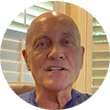 “I would say this is the one tool that's irreplaceable in my business. It gives me a great overview of what's working and
what's not working. The support is top notch. If you have an issue you'll hear back sometimes within minutes, always very quickly,
and always with an accurate and useful answer. I highly recommend it.”
“I would say this is the one tool that's irreplaceable in my business. It gives me a great overview of what's working and
what's not working. The support is top notch. If you have an issue you'll hear back sometimes within minutes, always very quickly,
and always with an accurate and useful answer. I highly recommend it.”
Vince Czaplyski

 “I absolutely love the platform. And ClickMagick's support is amazing and the turnaround times are usually within a few hours,
even on weekends and around holidays. They don't just reply with a message, they reply with video recording and screen walkthroughs
just to make sure I know what they're talking about. I can't say enough. I absolutely love ClickMagick.”
“I absolutely love the platform. And ClickMagick's support is amazing and the turnaround times are usually within a few hours,
even on weekends and around holidays. They don't just reply with a message, they reply with video recording and screen walkthroughs
just to make sure I know what they're talking about. I can't say enough. I absolutely love ClickMagick.”
Melissa Yang

 “ClickMagick is an exceptional tool for tracking Google Ads campaigns. The platform has not only streamlined my tracking
process but has also provided invaluable insights that have helped optimize my marketing efforts.”
“ClickMagick is an exceptional tool for tracking Google Ads campaigns. The platform has not only streamlined my tracking
process but has also provided invaluable insights that have helped optimize my marketing efforts.”
Mattia Scattolin

 “After generating millions of dollars online, I've seen what works and what doesn't. And for a very long time I struggled
with the techie stuff that usually comes with tracking ... But I can confidently say ClickMagick is by far the most accurate, fun
and simple way to track your clicks — with all the advanced features you'll ever need. This is a MUST HAVE tool.”
“After generating millions of dollars online, I've seen what works and what doesn't. And for a very long time I struggled
with the techie stuff that usually comes with tracking ... But I can confidently say ClickMagick is by far the most accurate, fun
and simple way to track your clicks — with all the advanced features you'll ever need. This is a MUST HAVE tool.”
Shaqir Hussyin

 “ClickMagick is an absolute game-changer for my business. Before using it, tracking my campaigns felt like throwing spaghetti
at the wall — I had no idea which ones were actually driving results. Now I can make data-driven decisions with confidence.
No more guesswork, no more wasted ad spend. Even though I'm not tech-savvy, setting it up was surprisingly easy.”
“ClickMagick is an absolute game-changer for my business. Before using it, tracking my campaigns felt like throwing spaghetti
at the wall — I had no idea which ones were actually driving results. Now I can make data-driven decisions with confidence.
No more guesswork, no more wasted ad spend. Even though I'm not tech-savvy, setting it up was surprisingly easy.”
Maria Teresa Fernandez

 “The customer support have gone above and beyond for me. Just in terms of helping me set everything up. They go in to so
much detail, they really know their stuff, and can help to simplify tracking and attribution - which as we all know can be
quite a daunting task. The ClickMagick team obviously really care about their customers.”
“The customer support have gone above and beyond for me. Just in terms of helping me set everything up. They go in to so
much detail, they really know their stuff, and can help to simplify tracking and attribution - which as we all know can be
quite a daunting task. The ClickMagick team obviously really care about their customers.”
Silas Haigh

 “Since I started my business back in 2016, ClickMagick has hands down been my most valued resource. Being able to pinpoint
which ads are generating conversions has helped reduce advertising costs and optimize different sales campaigns to help keep my
business thriving. I couldn't imagine running my business without ClickMagick.”
“Since I started my business back in 2016, ClickMagick has hands down been my most valued resource. Being able to pinpoint
which ads are generating conversions has helped reduce advertising costs and optimize different sales campaigns to help keep my
business thriving. I couldn't imagine running my business without ClickMagick.”
Richard Fronek

 “I have found ClickMagick to be an invaluable tool in building my business online. If you're not using ClickMagick you
definitely should because it will really help you scale your business, and it's the most affordable solution of its kind.”
“I have found ClickMagick to be an invaluable tool in building my business online. If you're not using ClickMagick you
definitely should because it will really help you scale your business, and it's the most affordable solution of its kind.”
Dana Beck

 “The feature I love most is the real-time tracking — this is a game-changer because it allows me to quickly spot
underperforming campaigns and landing pages and make adjustments on the fly. Another huge benefit is the purchase data integration
with Facebook and YouTube, which helps to optimize my campaigns faster and increase my ROI significantly.”
“The feature I love most is the real-time tracking — this is a game-changer because it allows me to quickly spot
underperforming campaigns and landing pages and make adjustments on the fly. Another huge benefit is the purchase data integration
with Facebook and YouTube, which helps to optimize my campaigns faster and increase my ROI significantly.”
Sean Park

 “I've used lots of different tracking tools in the past, and nothing compares to ClickMagick. It's got an extremely easy to
use interface. Everything is laid out right there in front of you with just a few clicks. With ClickMagick, tracking is just 100
times easier and more efficient.”
“I've used lots of different tracking tools in the past, and nothing compares to ClickMagick. It's got an extremely easy to
use interface. Everything is laid out right there in front of you with just a few clicks. With ClickMagick, tracking is just 100
times easier and more efficient.”
Chuck Nguyen

 “ClickMagick has been a game changer for me. Before using it, I was basically guessing what traffic was actually converting.
With ClickMagick, everythings clear. I can see exactly what's working, where the moneys coming from, and what needs to get cut.
I wouldn't have been able to scale winning offers on Meta Ads properly without solid tracking from ClickMagick. Really appreciate
what you guys have built.”
“ClickMagick has been a game changer for me. Before using it, I was basically guessing what traffic was actually converting.
With ClickMagick, everythings clear. I can see exactly what's working, where the moneys coming from, and what needs to get cut.
I wouldn't have been able to scale winning offers on Meta Ads properly without solid tracking from ClickMagick. Really appreciate
what you guys have built.”
Ryan Drake

 “Previously I depended on ad platform data, and it seemed they were more interested in just taking my money without giving
me accurate data. ClickMagick gives me the accurate data I need to consistently improve my advertising. Since using ClickMagick
I can rapidly eliminate losing ads and scale the winners. It also helps me analyze email campaigns.”
“Previously I depended on ad platform data, and it seemed they were more interested in just taking my money without giving
me accurate data. ClickMagick gives me the accurate data I need to consistently improve my advertising. Since using ClickMagick
I can rapidly eliminate losing ads and scale the winners. It also helps me analyze email campaigns.”
Greg Irwin

 “The set up and integrations with your data sources is straightforward. The different reports makes data analysis really simple
and clear. With just a few clicks, I can see what is performing well and what is dead wood. I have not only saved lots of time but
also made better and well-informed decisions with my campaigns. The monthly investment in ClickMagick is well worth it.”
“The set up and integrations with your data sources is straightforward. The different reports makes data analysis really simple
and clear. With just a few clicks, I can see what is performing well and what is dead wood. I have not only saved lots of time but
also made better and well-informed decisions with my campaigns. The monthly investment in ClickMagick is well worth it.”
Sunder Iyangar

 “Let me tell you this is an awesome tracking app. ClickMagick is one-of-a-kind because not only does it track everything,
very accurately, but it also gives you lots of extra tools that no other tracking software has out there. I definitely recommend it,
and I'm going to be using it for a long, long time.”
“Let me tell you this is an awesome tracking app. ClickMagick is one-of-a-kind because not only does it track everything,
very accurately, but it also gives you lots of extra tools that no other tracking software has out there. I definitely recommend it,
and I'm going to be using it for a long, long time.”
Jay Anello

 “Switching to ClickMagick is one of the best decisions I've made for my business. Running Meta ads is so much easier now.
I can actually see what's working in real time, and scale winning campaigns way faster now. It's been a total game-changer.
I'd highly recommend ClickMagick to anyone running paid traffic.”
“Switching to ClickMagick is one of the best decisions I've made for my business. Running Meta ads is so much easier now.
I can actually see what's working in real time, and scale winning campaigns way faster now. It's been a total game-changer.
I'd highly recommend ClickMagick to anyone running paid traffic.”
Izabela Fukano

 “ClickMagick is hands down the best tracking software I've ever used. It's incredibly accurate, easy to use and packed with
powerful features ... has been a game changer. And the customer support is top notch.”
“ClickMagick is hands down the best tracking software I've ever used. It's incredibly accurate, easy to use and packed with
powerful features ... has been a game changer. And the customer support is top notch.”
Zach Withey

 “I always thought, when I create my own company, I'm going to make sure the support is spot on, because there's nothing worse
than bad support. ClickMagick's team must live in the support desk because you always get a competent answer, you don't have to keep
going back and forth, and you get help fast every single time.”
“I always thought, when I create my own company, I'm going to make sure the support is spot on, because there's nothing worse
than bad support. ClickMagick's team must live in the support desk because you always get a competent answer, you don't have to keep
going back and forth, and you get help fast every single time.”
Mark Tetzner

 “ClickMagick is awesome — not only does it faithfully track all my important stats and enable me to make sound business
decisions, it is also simple to use. Any time I need a question answered I receive a comprehensive and rapid response. You can be
totally confident you are going to be taken care of, and I really appreciate this as it has made my journey so much smoother.”
“ClickMagick is awesome — not only does it faithfully track all my important stats and enable me to make sound business
decisions, it is also simple to use. Any time I need a question answered I receive a comprehensive and rapid response. You can be
totally confident you are going to be taken care of, and I really appreciate this as it has made my journey so much smoother.”
Janet Lake

 “ClickMagick is awesome. Their support is top notch too as they actually do listen to your feedback, and they are constantly
adding new features on a monthly basis. All in all, highly recommended for newbies AND advanced users.”
“ClickMagick is awesome. Their support is top notch too as they actually do listen to your feedback, and they are constantly
adding new features on a monthly basis. All in all, highly recommended for newbies AND advanced users.”
John Lee

 “ClickMagick is by far the best ad tracker on the market. The creators of the software are constantly taking
suggestions and implementing upgrades. It was super easy to switch from my old tracking software to ClickMagick.
This is a great product and I recommend it to anyone looking for a tracking solution.”
“ClickMagick is by far the best ad tracker on the market. The creators of the software are constantly taking
suggestions and implementing upgrades. It was super easy to switch from my old tracking software to ClickMagick.
This is a great product and I recommend it to anyone looking for a tracking solution.”
Josh Hundsrucker

 “I've been using ClickMagick for years to track my ads. I've made some mistakes which I couldn't figure out
myself, and customer service always helps the same day and does that diligently with links to specific articles or
short, personalized videos. I like the setup of the data, and I appreciate all the stats and reports.”
“I've been using ClickMagick for years to track my ads. I've made some mistakes which I couldn't figure out
myself, and customer service always helps the same day and does that diligently with links to specific articles or
short, personalized videos. I like the setup of the data, and I appreciate all the stats and reports.”
Sjors Peeters

 “ClickMagick tracks every click with unparalleled accuracy, filters out bad traffic, and optimizes conversions effortlessly. The
ability to track every user's journey across multiple channels has been a game-changer for my ad spend efficiency.”
“ClickMagick tracks every click with unparalleled accuracy, filters out bad traffic, and optimizes conversions effortlessly. The
ability to track every user's journey across multiple channels has been a game-changer for my ad spend efficiency.”
Ken Rigby

 “I'm beyond grateful to be using ClickMagick. It's exactly what I had been looking for. What really separates
ClickMagick from the other services is the great level of feedback that is accepted. I've suggested several features
and they've implemented them quickly. Do your business a favor and sign up. Like... now.”
“I'm beyond grateful to be using ClickMagick. It's exactly what I had been looking for. What really separates
ClickMagick from the other services is the great level of feedback that is accepted. I've suggested several features
and they've implemented them quickly. Do your business a favor and sign up. Like... now.”
Edward Galstyan

 “I absolutely love ClickMagick. I'm a full-time affiliate marketer and I use ClickMagick to track all my campaigns. No
other platform can track as precisely as ClickMagick. Moreover, their support team is world-class. I've never experienced
such dedicated and helpful support with other tools. Thanks so much!”
“I absolutely love ClickMagick. I'm a full-time affiliate marketer and I use ClickMagick to track all my campaigns. No
other platform can track as precisely as ClickMagick. Moreover, their support team is world-class. I've never experienced
such dedicated and helpful support with other tools. Thanks so much!”
Nana Ichikawa

 “ClickMagick is an awesome tracking service that helps you to track your ads and focus on where your most profitable clicks are coming
from. This has been a game-changer for me, and the support is awesome as well. I would recommend ClickMagick to any serious marketer who is
wanting to take their online business to the next level. This is the real deal.”
“ClickMagick is an awesome tracking service that helps you to track your ads and focus on where your most profitable clicks are coming
from. This has been a game-changer for me, and the support is awesome as well. I would recommend ClickMagick to any serious marketer who is
wanting to take their online business to the next level. This is the real deal.”
Carlos Sanchez

 “ClickMagick provides me with the data I need to make informed decisions and truly understand what's working in my campaigns. Plus, it's
split-testing capabilities are incredibly user-friendly and effective, allowing me to optimize with ease to gain the greatest ROI
possible. I can't recommend it enough.”
“ClickMagick provides me with the data I need to make informed decisions and truly understand what's working in my campaigns. Plus, it's
split-testing capabilities are incredibly user-friendly and effective, allowing me to optimize with ease to gain the greatest ROI
possible. I can't recommend it enough.”
Michael Alsford

